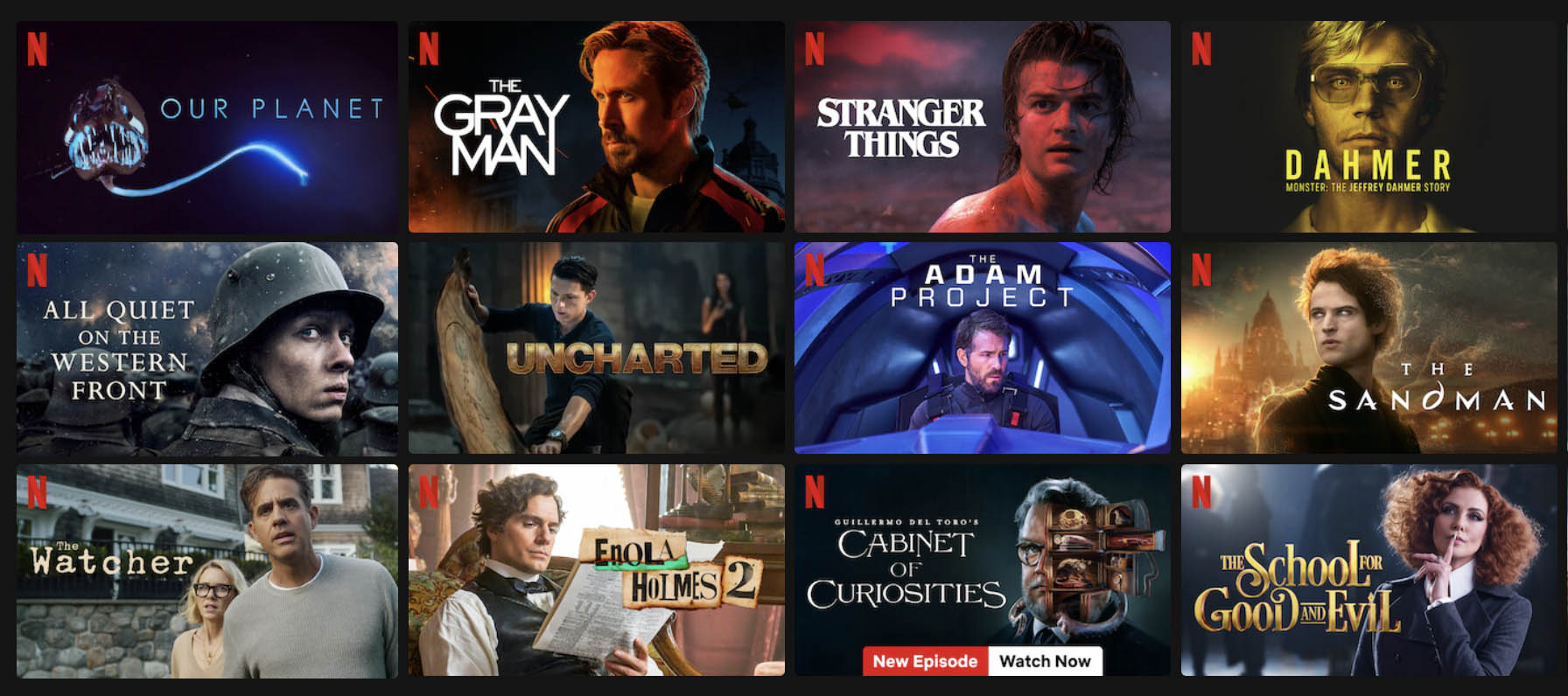 Ready to start watching Ultra HD on your new 4k HDR TV? Netflix has hundreds of series in 4k (2160p) resolution, and many shows feature High Dynamic Range (HDR) such as Stranger Things, The Crown, and Dead To Me. They’ve also got licensed shows in Ultra HD HDR including Seinfeld and Breaking Bad.
Ready to start watching Ultra HD on your new 4k HDR TV? Netflix has hundreds of series in 4k (2160p) resolution, and many shows feature High Dynamic Range (HDR) such as Stranger Things, The Crown, and Dead To Me. They’ve also got licensed shows in Ultra HD HDR including Seinfeld and Breaking Bad.
Netflix has a large library of original films in Ultra HD such as Bird Box, How it Ends, Red Notice, and 10x Oscar-nominated The Irishman. And, they also offer a small selection of licensed titles like Uncharted and Where the Crawdads Sing. Comedy specials that stream in 4k include Kevin Hart: Irresponsible, Amy Schumer: The Leather Special, and Tracy Morgan: Staying Alive, to name a few.
But watching Ultra HD may not be as easy as turning on your new TV and opening Netflix, at least at first. There are some necessary steps before you start seeing the “Ultra HD” label showing up while browsing Netflix titles on your TV. Here’s what you need to do to start watching Ultra HD content (and listening to Dolby Atmos audio) on Netflix.
Subscribe to Premium Netflix Service
Once you’ve purchased a 4k TV you need to upgrade your Netflix account to the $19.99 per month plan. This enables four screens (separate viewers) to be watching at the same time and streaming in Ultra HD to a 3840 × 2160 resolution 4k TV. The Premium plan also enables Dolby Vision HDR and higher-quality Dolby Atmos audio. (See screenshot below.)

Sufficient Broadband Internet
Netflix suggests a minimum of 25 megabits-per-second to stream in Ultra HD quality. Most Netflix titles in 4k stream at a bitrate just under 20Mbps. If you’re not sure how fast your internet is use Netflix’s internet speed test website Fast.com, Comcast’s Xfinity Speed Test, or AT&T’s Internet Speed Test to be sure you’re getting enough download speed. If your internet is too slow, try restarting the modem to see if it helps. You should also be sure any wired connection is using at least Ethernet cable Category 5e, although Category 6 is suggested. If you still don’t get enough speed you might have to call your ISP (Internet Service Provider) for an upgrade.
Adjust 4k TV Settings
When you get your 4k TV home for the first time you may need to set the resolution to Ultra HD. By default it should be, but make sure the display resolution says 3840 × 2160. You can also set the picture format to 16.9 for cinematic formats (or set it to dynamic if the settings allow). There should be a setting to enable HDR as well. On a Sony 4k HDR TV the setting is in the Picture and Display menu under HDR Mode. We advise to set it to Auto for wider HDR format support. Also, for those purchasing new TVs, most use Bluetooth-enabled remote controls. If you can’t get your remote to work at first, be sure it is paired with the TV.
Check Your 4k Set-top Box / Media Player
If you’re not using the Netflix app for Smart TVs, Ultra HD content may need to travel through either a set-top box, streaming media player, or gaming console to display on the TV. Check the video and audio settings to be sure the device is streaming at the highest quality (or set to auto mode). Streaming media players that support 4k include Amazon’s Fire TV Cube and Fire TV Stick models, Apple TV 4k, Nvidia Shield, Roku Ultra and Roku Streaming Stick (as well as older Roku 4, Roku Premiere, Roku Premiere+ models), Chromecast Ultra, and TiVo Bolt. The Xbox One S also supports 4k. Be sure to have the latest firmware upgrades to any 4k-supporting devices.
HDMI HDCP 2.2 Port & 2.0 Cable
The bandwidth demand for 4k is much higher than 720p or 1080p so you’ll need an HDMI 2.0 cable that is made for 4k content and port that supports HDCP 2.2. The older HDMI 1.4 standard only supports 30fps, whereas HDMI 2.0 supports 60fps. In addition, the HDR color specification requires HDMI 2.0a, so be sure to pick up a premium HDMI cable to ensure the highest quality video and bandwidth will support 4k/HDR content. Amazon has premium Monster HDMI cables starting at $24.99 and Best Buy has got high-quality Audioquest cables starting at about $35.
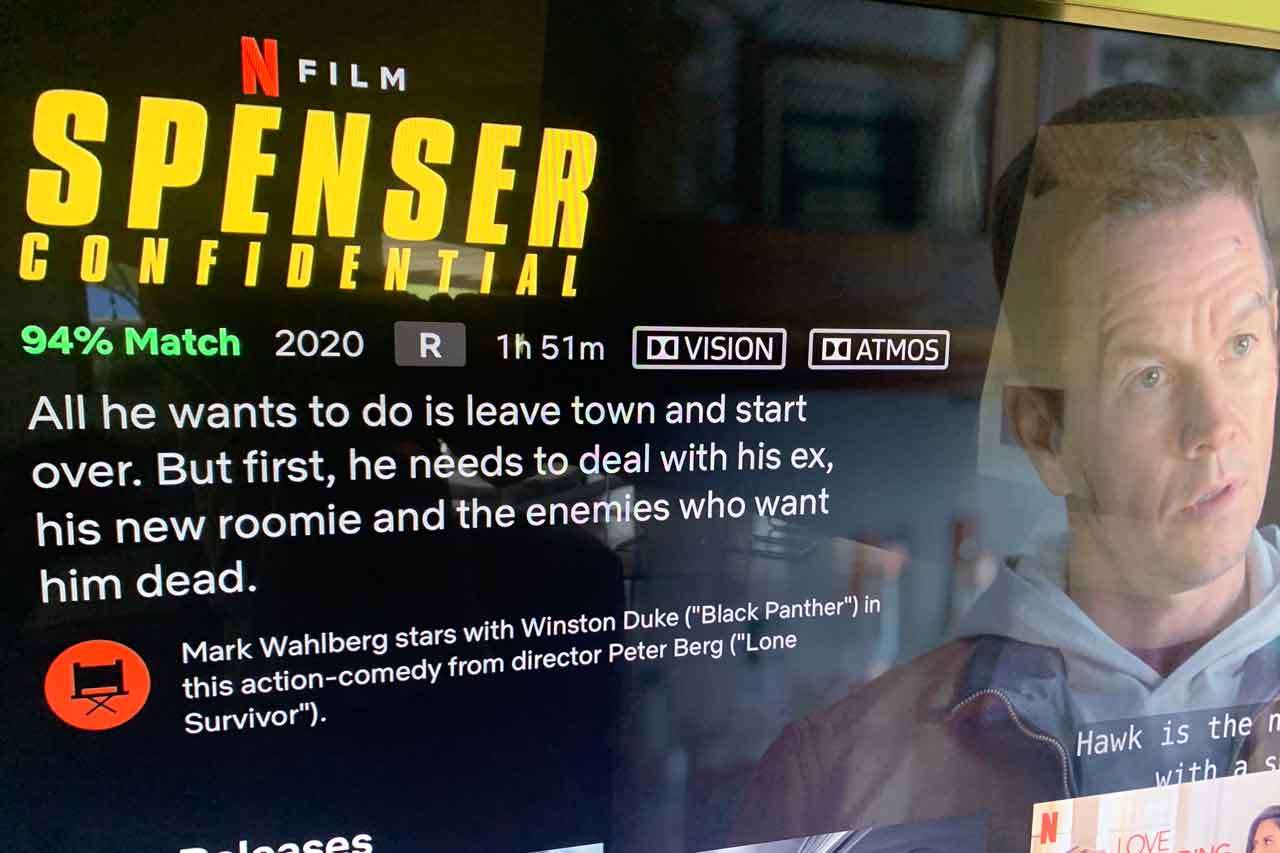
Find Titles In Ultra HD
If everything is set up correctly your Netflix account should indicate Ultra HD resolution with a label like in the screenshot above. You should also be able to slide through a list of titles in Ultra HD as you would New Arrivals, Trending Now, and Recently Watched. Keep paging down through those categories if you don’t see Ultra HD right away. Or, do a search for “Ultra HD” and Netflix will return results. You can also browse for movies and TV shows using our list of all Netflix Ultra HD titles (and see which support HDR and/or Dolby Atmos).
Dolby Atmos
Dolby Atmos is an immersive object-based audio format that allows sound effects in three-dimensional space including overhead. The format is only supported on certain home theater/audio systems and streaming media players (although there are some new 4k TVs that support Dolby Atmos out-of-the-box). The format is backward compatible, meaning, it will revert to Dolby TrueHD or Dolby Digital Plus if not playback is not possible. To get Dolby Atmos on Netflix you will need to have the Premium streaming plan. Interestingly enough, there are a few titles on Netflix that support Atmos but do not have 4k resolution.
What about HDR?
HDR stands for High Dynamic Range and is almost a standard now on premium 4k digital titles and on Ultra HD Blu-ray Discs. On Netflix, the color specifications are defined by either Dolby Vision or HDR10. The formats add more color depth, luminance, contrast, and more detail in bright and dark areas. Not all 4k TVs are equipped to display HDR, and for the most part display either HDR10 or Dolby Vision (although most TVs will convert the HDR signal). Here’s a list of TVs that support HDR on Netflix.
Streaming media players, set-top boxes, and gaming consoles may also support HDR using HDR10, Dolby Vision, or both. Media players that support HDR include Amazon Fire TV, Apple TV 4k, Chromecast, several Roku players and Streaming Stick, and Shield TV. Apple TV 4k is one player that supports both HDR specs. Here’s a list of devices that support HDR on Netflix.
HDR on Mobile Devices
Mobile devices such as smartphones and tablets can display High Dynamic Range (HDR) even if not classified with 4k displays. When searching through Netflix titles on Apple iOS or Android devices look for the HDR or Dolby Vision icon next to the title description. iPhone 8 and iPad Pro 2nd-gen or higher are among Apple devices that support HDR, while Google Pixel 3, Galaxy S9, Huawei Mate 20, and Sony Xperia XZ are just a few supporting Android devices.
For further information on streaming Netflix in HDR read How to Stream 4k Ultra HD with High Dynamic Range, or, view a list of titles available in 4k, HDR, and Dolby Atmos below.
[Note: This article has been updated with new information.]



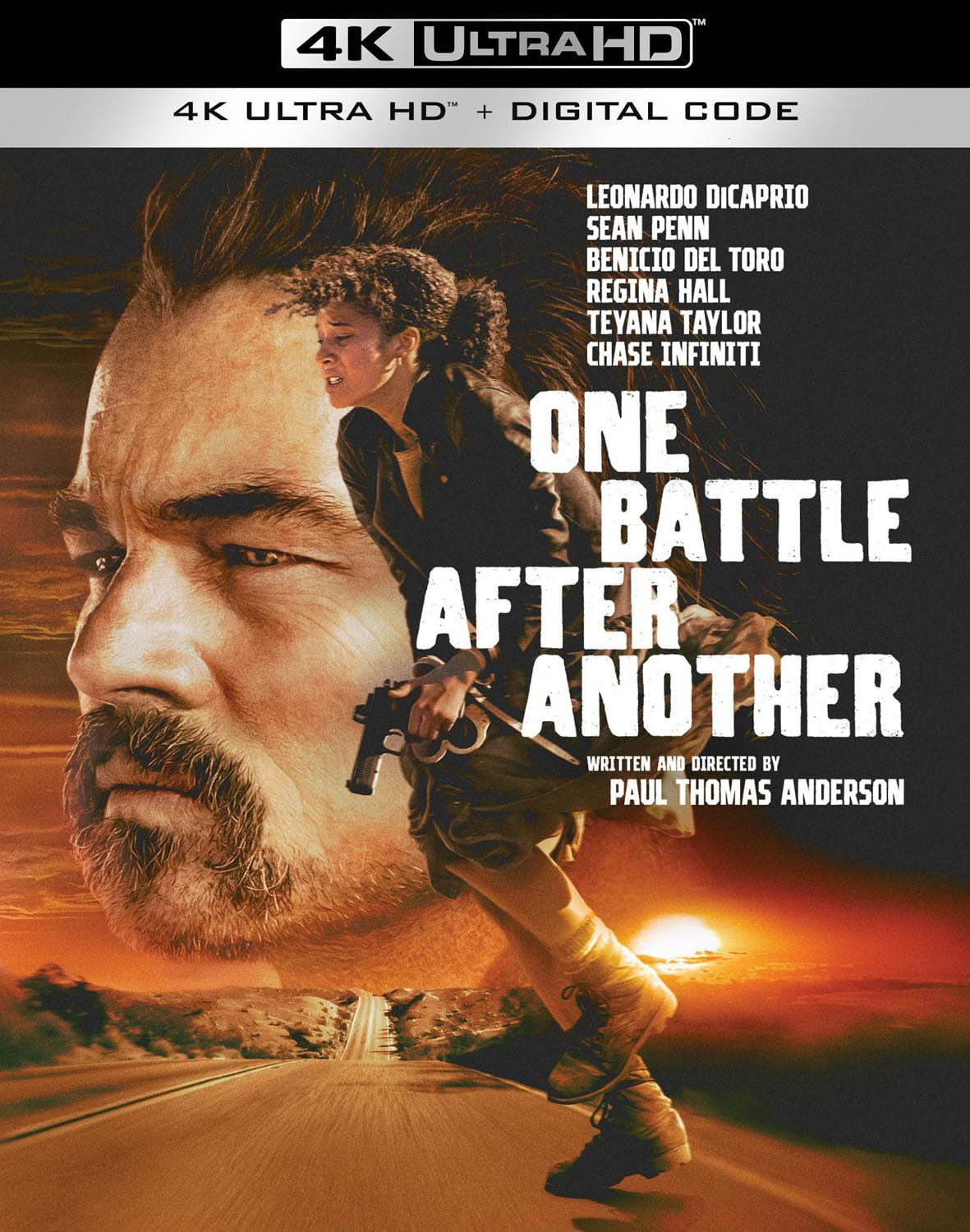
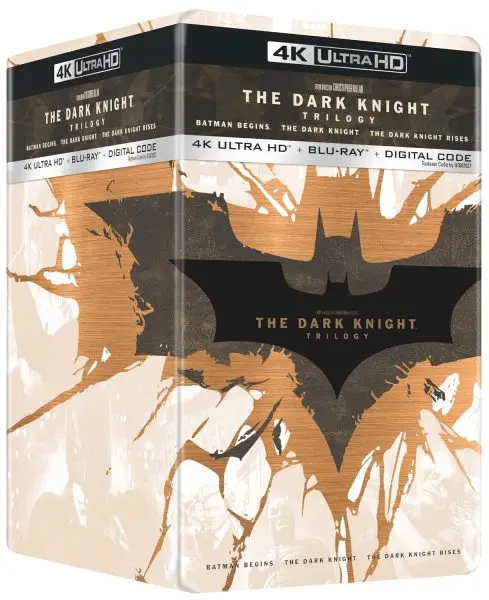
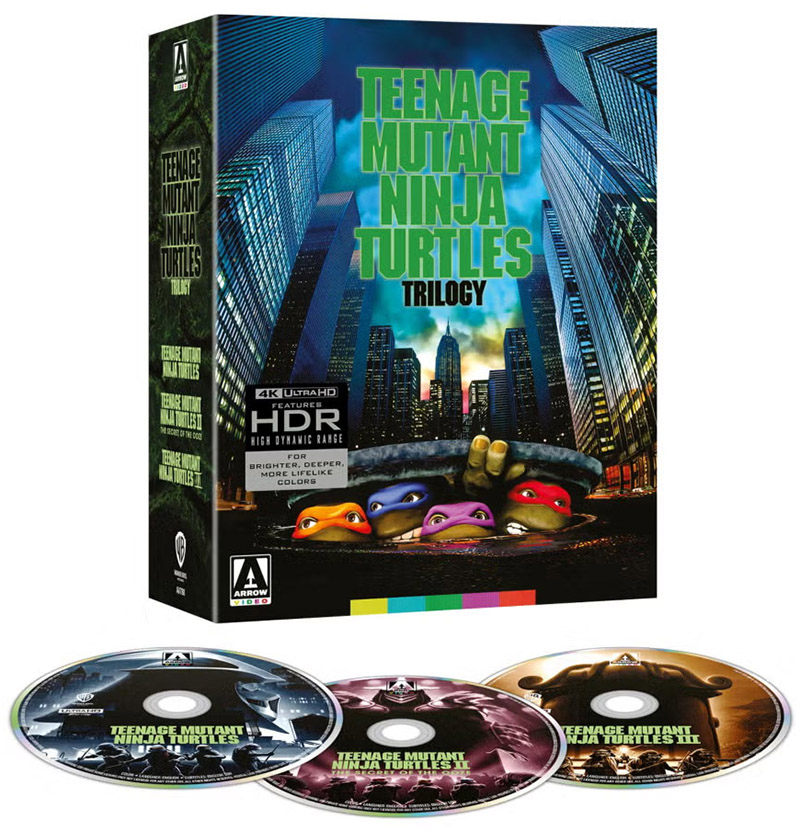
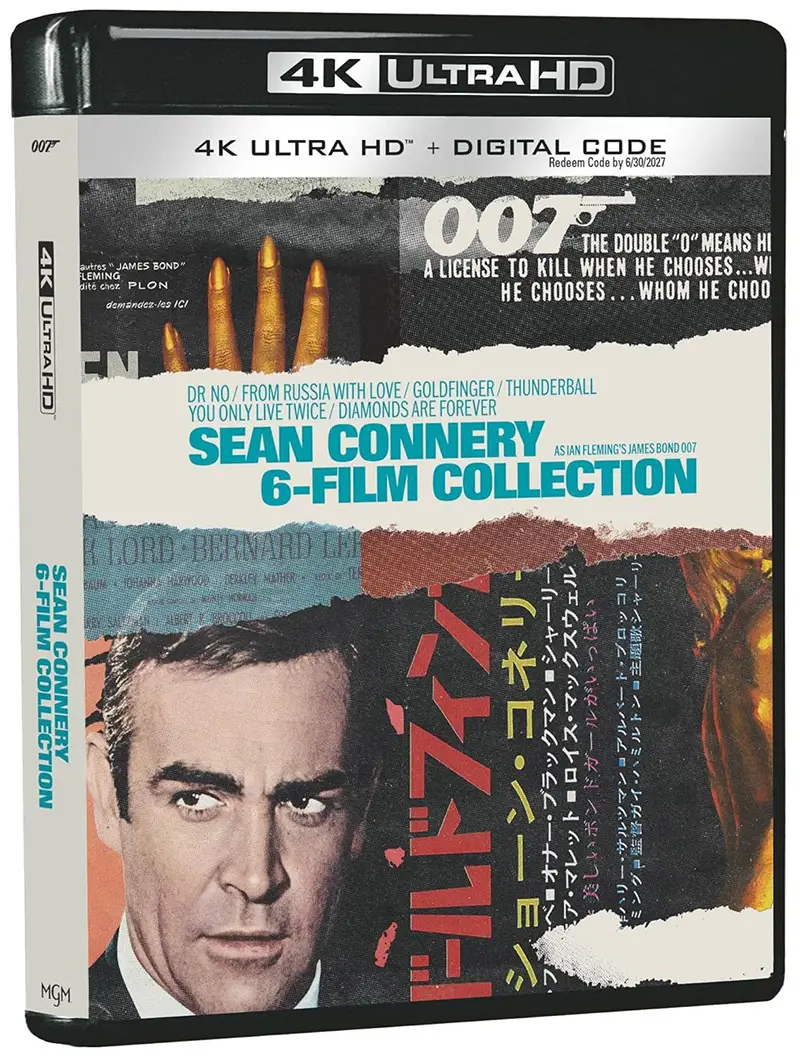
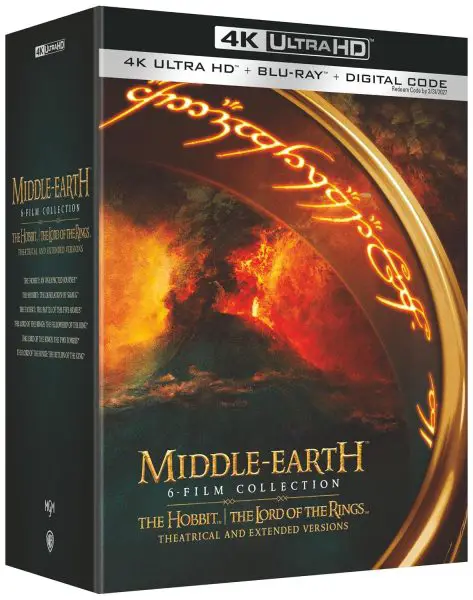
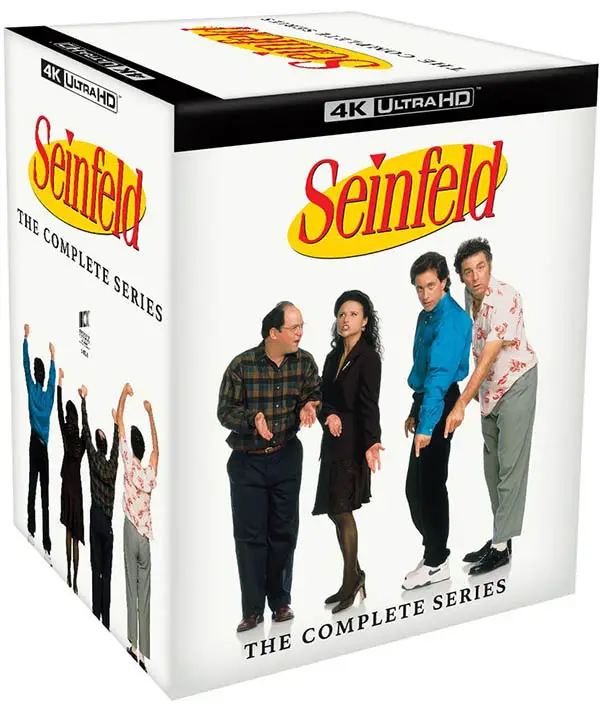

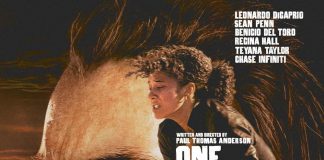


Good information, do you know if I can stream 4k on Netflix app installed on Samsung 4K Series 7 50in or do I need application installed in another device like (Roku Amazon Fire Stick)?
Hi Carlos. You should be able to stream 4k directly from the Netflix app.
What about Atmos audio? How do you know if movies have anything better than 5.1?
There are only a few Dolby Atmos titles as of now, starting with “Okja” a few years ago. But Netflix does have a higher quality audio initiative going on: Read this article
Hi Mario. They only show one or the other. So, if a title is HDR it can be assumed it is also 4k.
There are some shows that are both Ultra HD 4K and HDR but on Netflix only shows as if they were HDR. And if they are Ultra HD 4K. It only showa that logo. But when the shows are both it never shows both logos. Does amyone know why?