 The new Sony UBP-X800M2 was released on May 11, 2019, and we spent some time giving the player a test drive. If you’re thinking about picking up the X800M2 here’s a hands-on review that can maybe help you decide.
The new Sony UBP-X800M2 was released on May 11, 2019, and we spent some time giving the player a test drive. If you’re thinking about picking up the X800M2 here’s a hands-on review that can maybe help you decide.
Overview
The Sony UBP-X800M2 is pretty much an updated X800 that fixes what the previous model lacked: HDR with Dolby Vision. This was an incredible oversight by Sony as even their cheaper X700 model supports Dolby Vision. We hope the new Sony X800M2 will also support HDR10+ which improves upon the HDR10 specification (although we don’t have any confidence it will, and the amount of HDR10+ content is extremely limited).
Price
The X800M2 retails for $299 which is $50 more than the X800 at $249. However, considering the X800M2 comes with two free 4k Blu-rays: Spider-Man: Into the Spider-Verse and Jumanji: Welcome To the Jungle that together are valued at about $40, the price almost equals out. The 2 free movies are only being offered for a limited time so order from Amazon or Best Buy while still in stock. [Update: The X800M2 is now priced $298 on Amazon.]

Design
The design, size, and weight of the X800M2 are exactly the same as the X800 (which followed the UHP-H1). It’s 17” wide by 2” tall with a depth of 10-½”. It’s a simple yet elegant design with a combination of rough matte black and smooth glossy finish. The Sony logo sits on the front left corner of what is a really wide disc tray. On the right, High-Res Audio, 4k/HDR and Ultra HD Blu-ray brand logos cover a USB port that can be accessed by flipping the front plate open.
The remote control is light as a feather and for this reason may seem a little bit on the cheap side. It doesn’t have much style to it either (compared to more stylish remotes from Apple TV, Amazon Fire TV, and Samsung) but is rather rectangular and clunky. But, it’s got all the buttons and we’d rather see practicality rather than design in a remote.
Construction
Sony boasts the X800M2’s frame-and-beam chassis construction which includes reinforcements to minimize micro-vibrations and provides additional electrical shielding. At over 8 pounds the player isn’t exactly light (a few pounds more than the Panasonic DP-UB820-K), but nowhere near as heavy as Pioneer’s 22-pound UDP-LX500 (although in an entirely different class).
Setting Up
Upon setup the player quickly displays a message to go into the Setup for a Software Update. This can be done via the internet (Ethernet or Wi-Fi) or USB drive (via the front port) and is recommended upon first use especially since this player is hot off the press. The X800M2 can be updated to firmware version M454.R.0050 (the unit ships with M45.R.0046) and this update is supposed to improve image quality in specific scenes. This sounds like it could be for HDR10+ but there is nothing in the update documentation that mentions HDR.
When setting up for the first time you’ll get a Power consumption warning. This is a message asking you to allow other devices to turn on the M2, which means even if the unit is off it will be consuming more power as it’s essentially in a sleep mode waiting for communication from other devices to turn back on.
Initial Settings
The unit tells you to make sure to set up HDMI correctly for Ultra HD 60p and/or HDR content on your 4k TV, home theater system, sound bar, etc. (depending on the manufacturer those settings may vary). However, for Bravia TVs that support 4k 60p the “HDMI signal format” should be set to “Enhanced format.”
The HDMI cable should be a premium grade or capable of 18Gbps for the player to maximize output. And, the HDMI cable version must be HDMI 2.0a to support HDR. It may be obvious to home theater people but for newbies, it’s always a good idea to invest in quality cables — even if outrageously priced. Keep in mind some retailers will up the price of cables (because they can!) so be sure to shop around.


Service
In general, ports have become very minimal on 4k Blu-ray players in the last several years. A couple of HDMI connectors, Ethernet terminal, and Coaxial Digital Out connector on the back, and one USB port on the front (hidden by a front plate) is all the service you get (and all you might need) with the X800M2.
However, one of the critiques of the X800 was the lack of optical and stereo analog audio output, and this may remain a ding for the X800M2. But with HDMI audio being so prevalent is there really a need for the older formats? Plus, you do have the coaxial option. More complex home theater systems are going to have a receiver with plenty of input/output formats anyway.
Smart Apps
The X800M2 is a Smart device, meaning, it can connect to the internet and run popular apps such as Netflix, Amazon Prime, and YouTube out of the box. You might check for the latest updates on these apps. We always suggest streaming directly through an app if possible rather than through another device like an Apple TV or Fire TV. Because, why have another device in the chain? Unless, of course, the apps become antiquated and your media player is providing a much better user experience.
Video
The X800M2 plays content up to 3840 x 2160p resolution, performs 4K upscaling at 60p, offers up to 12-bit color (although 10-bit is the norm), and 24p True Cinema to maintain the original frame rate of the film.
Like the X800 the X800M2 supports Ultra HD Blu-ray, BD-ROM, and Stereoscopic 3D (profile 5) physical media, as well as many other disc formats. In terms of video formats the X800M2 can play HEVC, VP9, VP6, MPEG-2. MPEG-4 AVC, Xvid, WMV9, AVCHD, VC1 and Motion JPEG. It also supports JPEG, GIF, PNG, MPO MPF 3D and BMP photo formats.
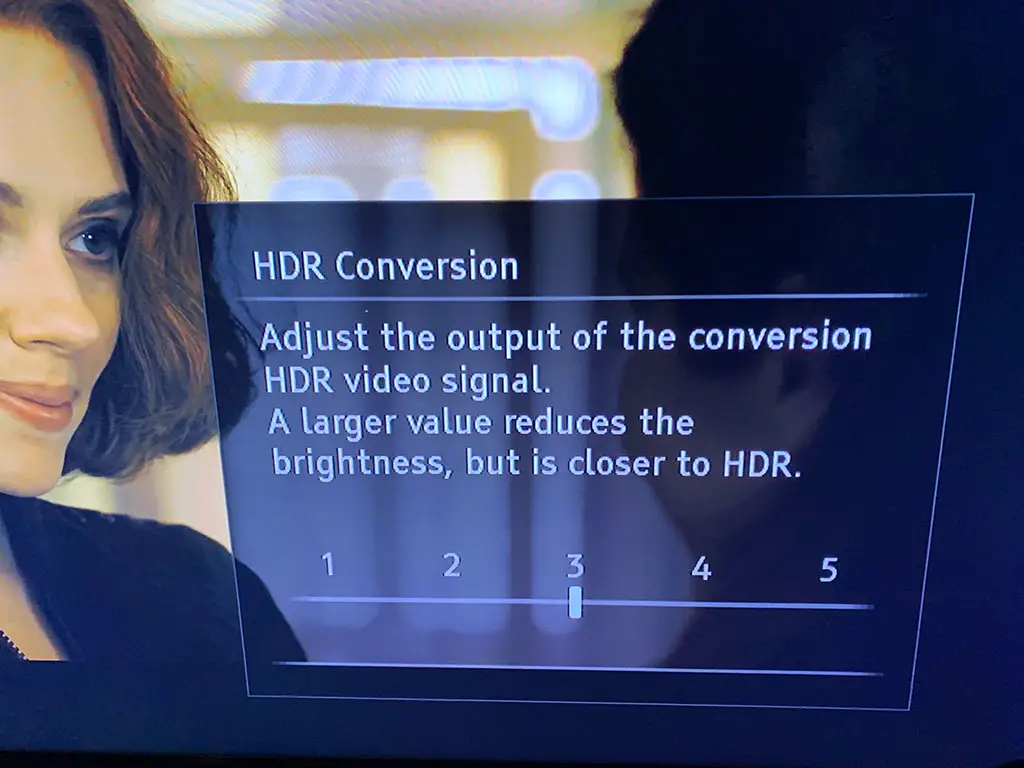
If should be mentioned also that the player will optimize playback of HDR content on non-HDR TVs with “HDR to SDR” conversion technology. However, this could backfire depending on the content. It’s possible the converted image will look worse than the SDR (Standard Dynamic Range) image which the 4k Blu-ray or Blu-ray were color graded for. While a benefit could be a wider range of contrast, you might not be happy with the color rendering. We recommend turning off conversion or turning off HDR completely for non-HDR TVs.
Audio
If at all possible, you shouldn’t be buying a 4k BD player without support for both Dolby Atmos and DTS:X. Both object-based audio formats can create immersive environments with the right speaker systems. And although these audio formats are best experienced with speakers that physically surround you, there are some sound bars with built-in multiple speakers that direct sound to different locations through Atmos and DTS:X. Highlights of the X800M2 (as well as the X800) include support for high-res audio codecs like AAC and WAV, and DSD 11.2 MHz as well as SACD and DVD-A playback.
As mentioned above the X800M2 features separate HDMI ports for video and audio so you can make sure the sound is optimized. The second HDMI port ships with a sticker covering it and is clearly labeled Audio Only. You may as well leave this on if not connecting an HDMI cable for audio.
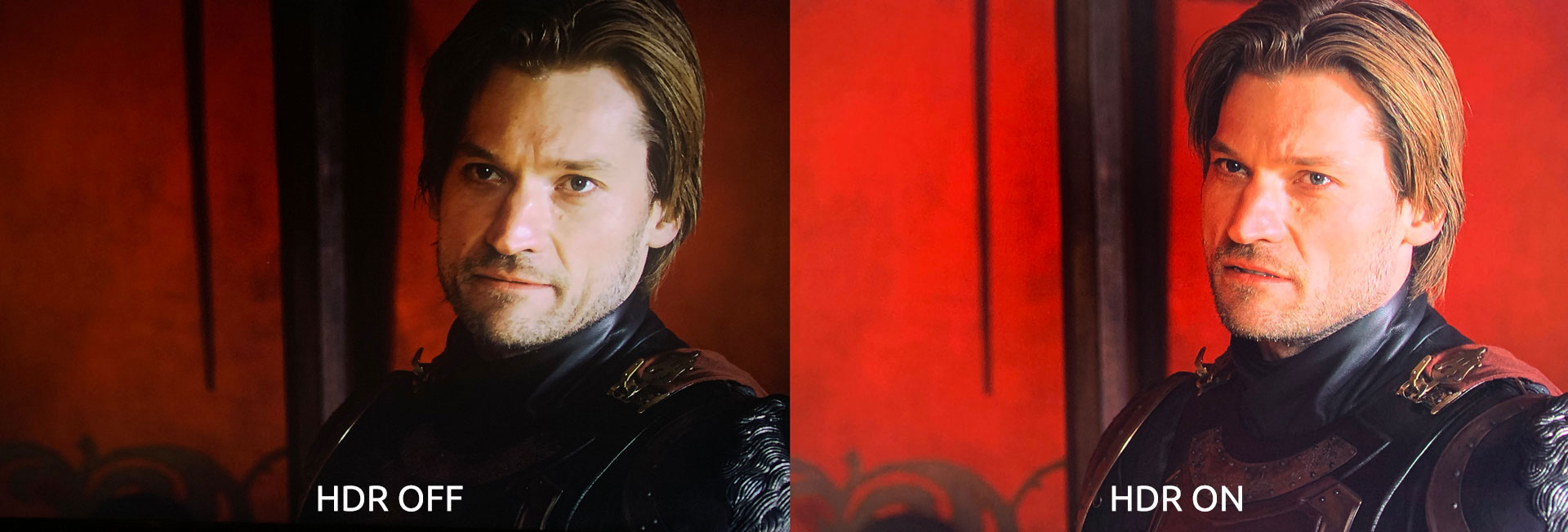
Settings
There are plenty of settings on this player but here are some you should be aware of.
- Bravia Mode — we might recommend turning this Off if not using a Sony Bravia TV (the default is On).
- HDR Output – Be sure to have this set to Auto (not Off) for outputting HDR content to your display.
- Dolby Vision Output – Also be sure to turn this on for Dolby Vision content. However, Video Settings and 3D playback are unavailable when turned On. In fact, the Video Settings option available through the Option button on the remote is turned off when DV is enabled.
- Display Type — You can choose between a TV and projector.
- Output Resolution — This should stay to Auto unless you want to play a lower resolution for some reason.
- 24p Output — This option has several settings, the most important of which is Ultra HD Blu-ray/BD-ROM. Set this to Auto so the player adjusts to the disc.
- 4k Upscale Setting — You should definitely keep this on Auto (1 or 2) to enhance lower resolutions to Ultra HD quality.
Bluetooth
One of the coolest features about the X800M2, and one that would be a welcome addition to any Blu-ray or streaming media player, is the ability to play audio through a Bluetooth device. The X800M2 allows this through the Bluetooth settings on the player. You just go into the settings and choose a Bluetooth device. You can also select to listen to HDMI output and a Bluetooth device simultaneously, but the setting option for dual output must be selected.
With both turned on you might find a delay between audio and video, in which case you will have to adjust the Audio Sync settings provided in the pop-up menu.
You can also set the Wireless Playback Quality to several different options including Auto, Sound Quality, Standard, and Connection. Auto, again, is probably the best setting here.
To adjust the volume of the Bluetooth device you have to click the Options button on the remote and select Volume from the popup menu (you can’t adjust the volume using the remote buttons because those are specific to hardware (not software in the case of Bluetooth).
You might have to adjust the audio sync though if using an external Bluetooth speaker.
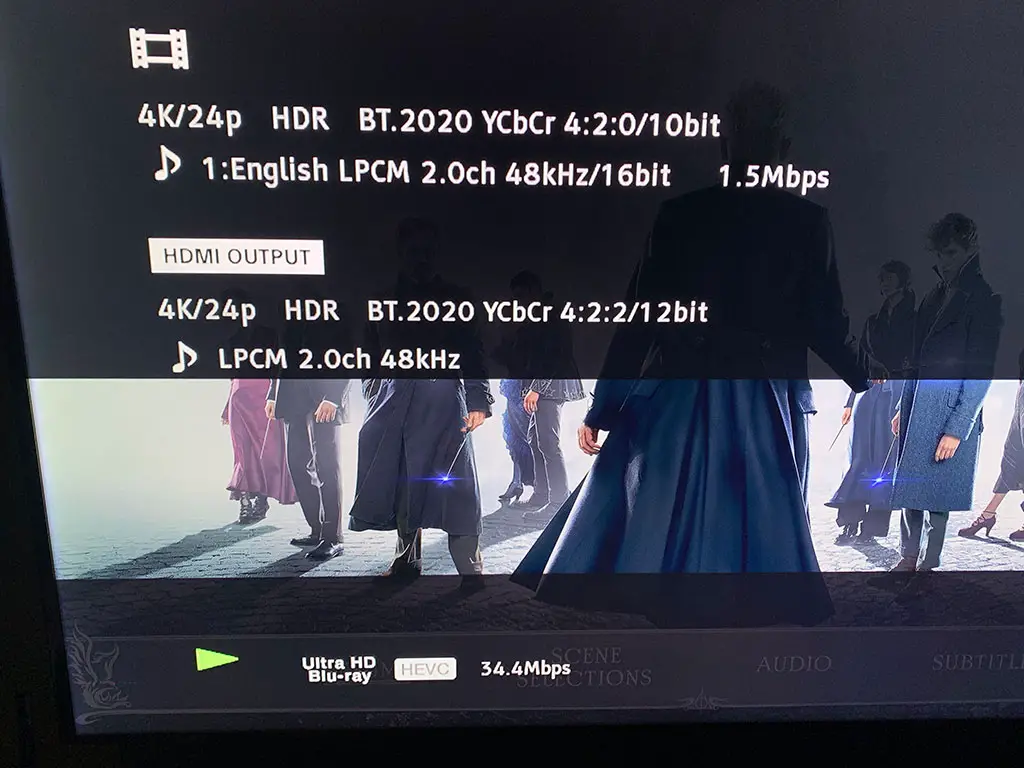
Test Drive
For this article, we tested four different 4k Blu-ray Discs: Alien (4k/HDR10+), Game of Thrones: Season One (4k/Dolby Vision), Avengers: Age of Ultron (4k/HDR10), and Fantastic Beasts: The Crimes of Grindelwald (4k/Dolby Vision). The variety in age of these films/shows was purposeful to see how a remastered 70’s movie might compare to a more recent release.
The X800M2 turns on quickly and operates quietly. The discs also seemed to load up fast enough. We’re not sure if this is an improvement over the X800 but the previous player did get dinged for slow disc loading. The X800M2 loads discs just fine.
What we really wanted to look at for this player is the HDR output. The remote has an Info button that displays a bunch of information including the source spec and what the HDMI connection is actually outputting. For ‘Crimes of Grindelwald’ the source is indicated as 4k/24p HDR BT.2020 YCbCr 4:2:0/10 bit. This stayed the same regardless of whether Dolby Vision was turned on or off (with HDR still enabled).
The HDMI Output did change depending on whether or not HDR was turned on or off, or, whether external audio output was being used (for this test the built-in TV speakers were used). So, while the source of audio is 48kHz Dolby TrueHD 7.1 channel the actual output is just 2-channel.
However, what was interesting is the HDMI Output stayed at 12-bit even when HDR is turned off. This might mean the HDMI is capable of 12-bit (even though the source and TV are not displaying 12-bit).
Audio Changes on the Fly
Here is a nice feature to have. While watching a 4k Blu-ray disc audio formats can be switched on the fly using the Audio button on the M2’s remote control. You can also select audio descriptions and subtitles without exiting the movie.
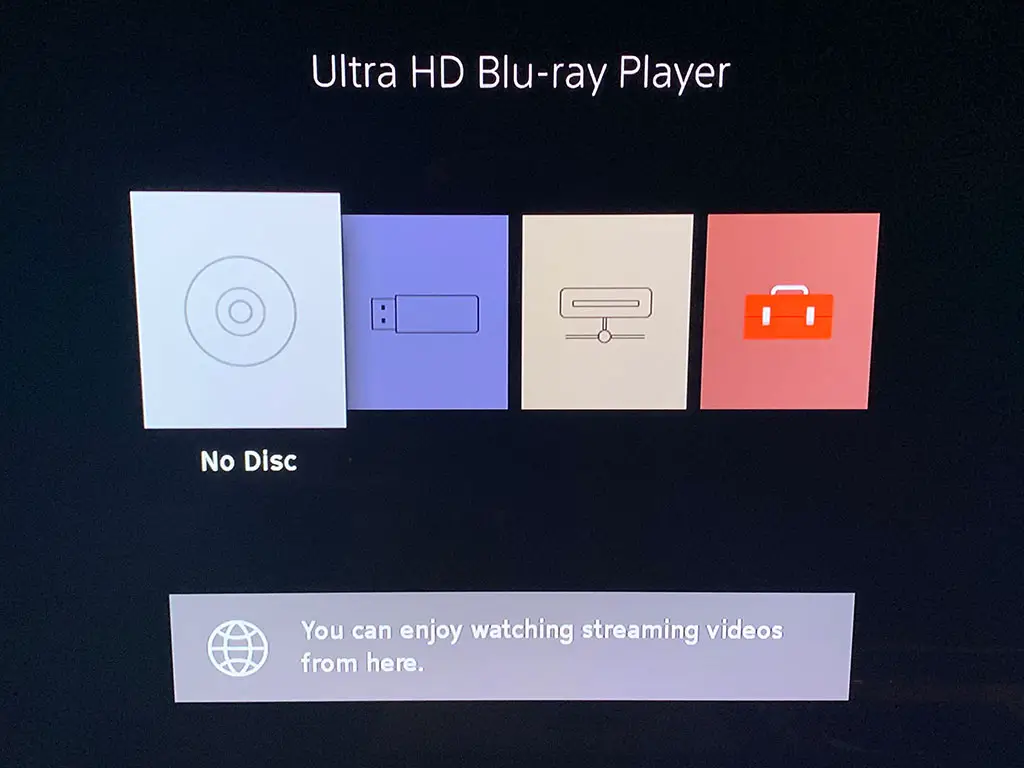
Issues
When turning on the player for the third time (after watching some of Game of Thrones: Season One and Fantastic Beasts: The Crimes of Grindelwald) the disc tray would not open to pop in Alien. I tried turning the player off, using both the remote button and front plate button and neither worked. And, the screen indicated “No Disc” in the player even when it did have a disc. After several minutes of turning off and back on again the tray finally opened. I just hope this isn’t a sign of bad things to come!
The Options button on the remote brings up all kinds of disc goodies like Bluetooth Output, Display Info Position, Playback buttons (Play, Pause, Top Menu, etc.). What I didn’t like was whenever a setting is selected within the section the whole menu just disappears, This can be frustrating especially when trying to set up and test different options. In order to change a setting you have to start with the Options button again.
Addition: Another issue is with Dolby Vision HDR. Just like all the Sony’s in this class Dolby Vision must be manually enabled in the player’s settings. This holds true for every new disc inserted (with Dolby Vision) that you want to watch. It’s a pain, but at least it works!
Conclusion
For $300 you can’t go wrong. The Sony UBP-X800M2 is a fully-capable 4k/HDR Blu-ray Disc player that can be used for either a Dolby Vision or HDR10 TV (or dual HDR TV if you can afford it! Also Read: Vizio’s 2019 4K HDR TV Lineup & Pricing). The player supports both Dolby Atmos and DTS:X and includes HDMI audio out so you can set up your audio system separately from video. One of the best features, albeit clunky at times, is the ability to listen to audio with wireless Bluetooth headphones (or hook up a Bluetooth speaker if you want).
Price Update: Amazon is selling the Sony X800M2 for $249 with Prime free shipping. And, they have a limited time offer with two free 4k Blu-rays included in the box.

The Cheaper, Sony UBP-X700
If you are looking for a bargain the older UBP-X700 (2018) is less expensive than the UBP-X800M2 and includes Dolby Vision support. It plays 3D Blu-ray Discs, streams HEVC, MPEG-4/AVC etc., and supports Dolby Atmos, DTS:X and high-resolution audio formats. However, the UBP-X700 does not include Bluetooth. That means no wireless headphones. And, it is a smaller unit (12-3/5″ wide x 8-1/2″ deep) if you’re looking for the standard 17” rack system size. If those things don’t matter to you, right now the UBP-X700 is selling for $149 on Amazon (MSRP $249). There is also an updated version of the Sony UBP-X700 (2019) that sells for $229 on Amazon.
Article Updated. Original publish date May 16, 2019.



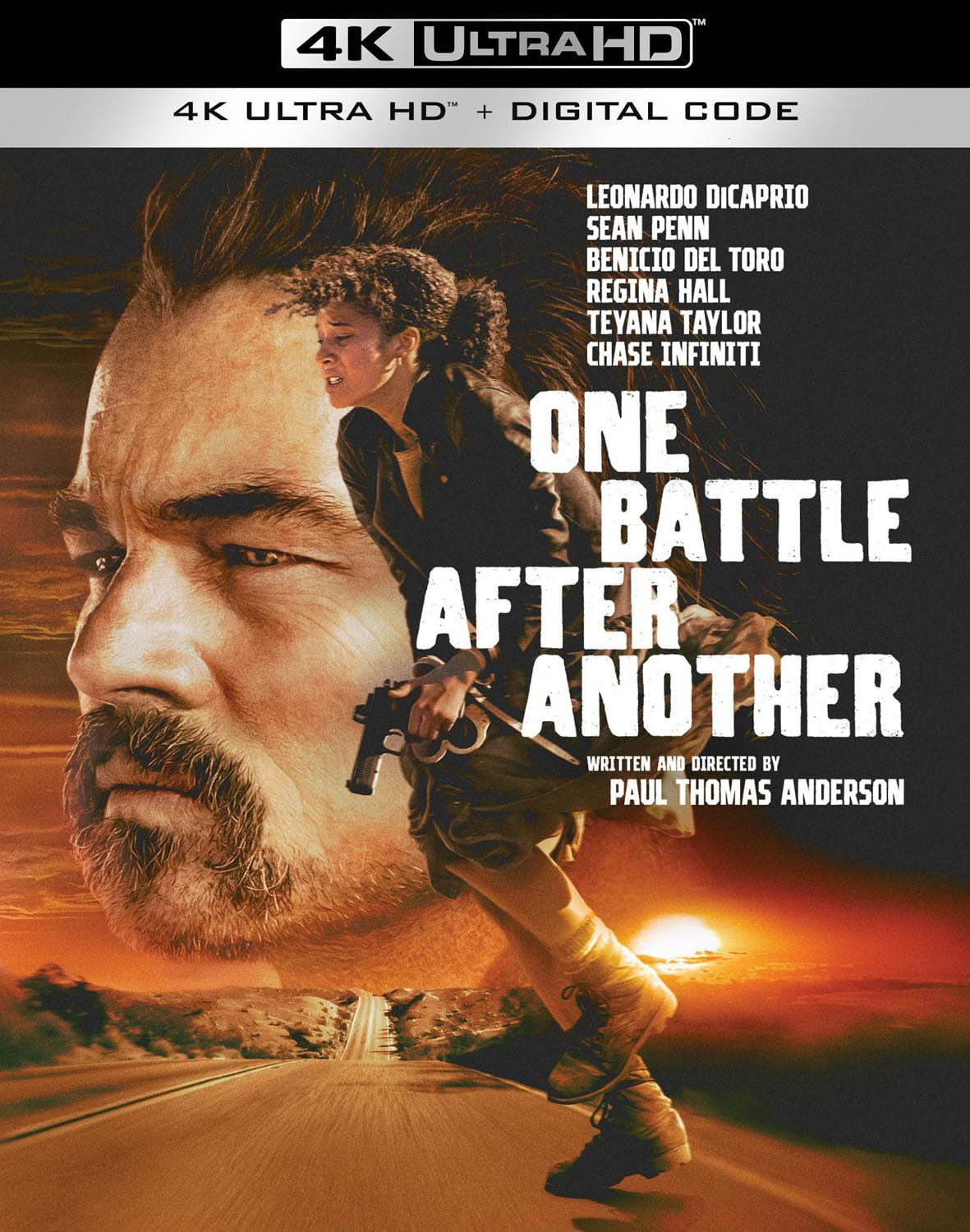
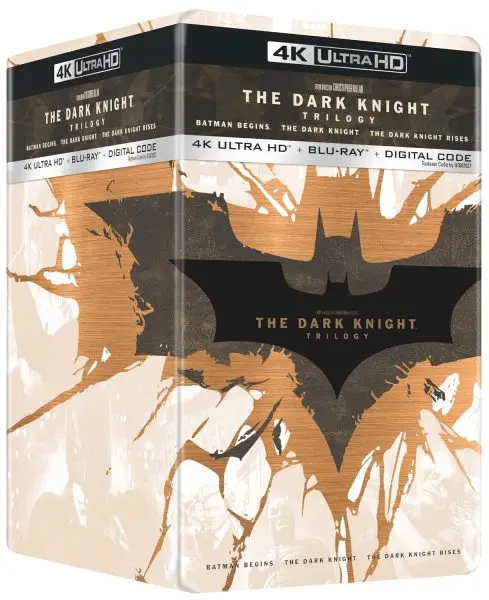
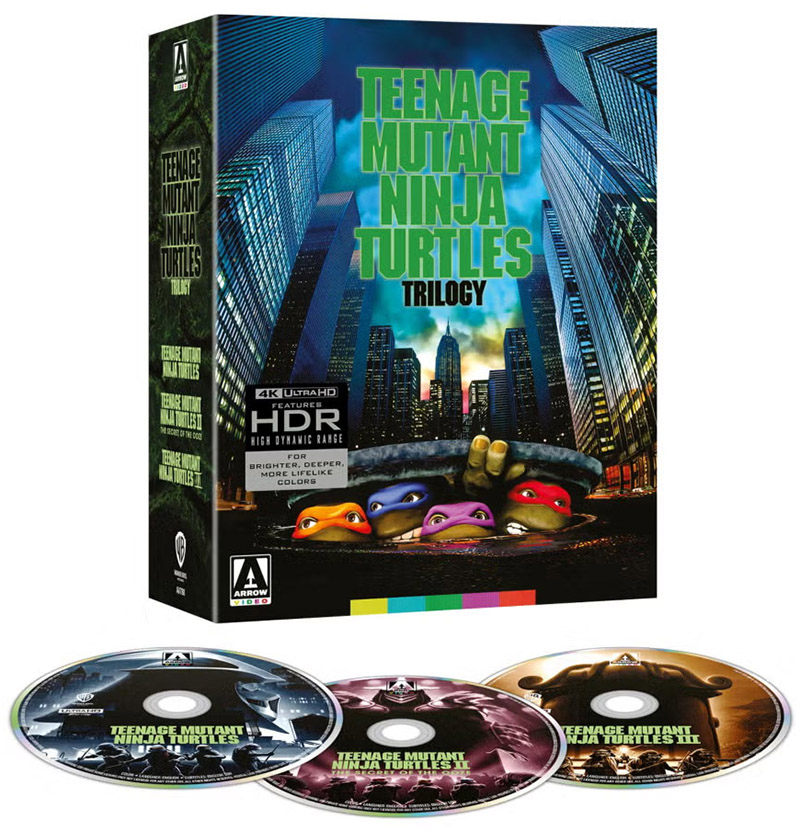
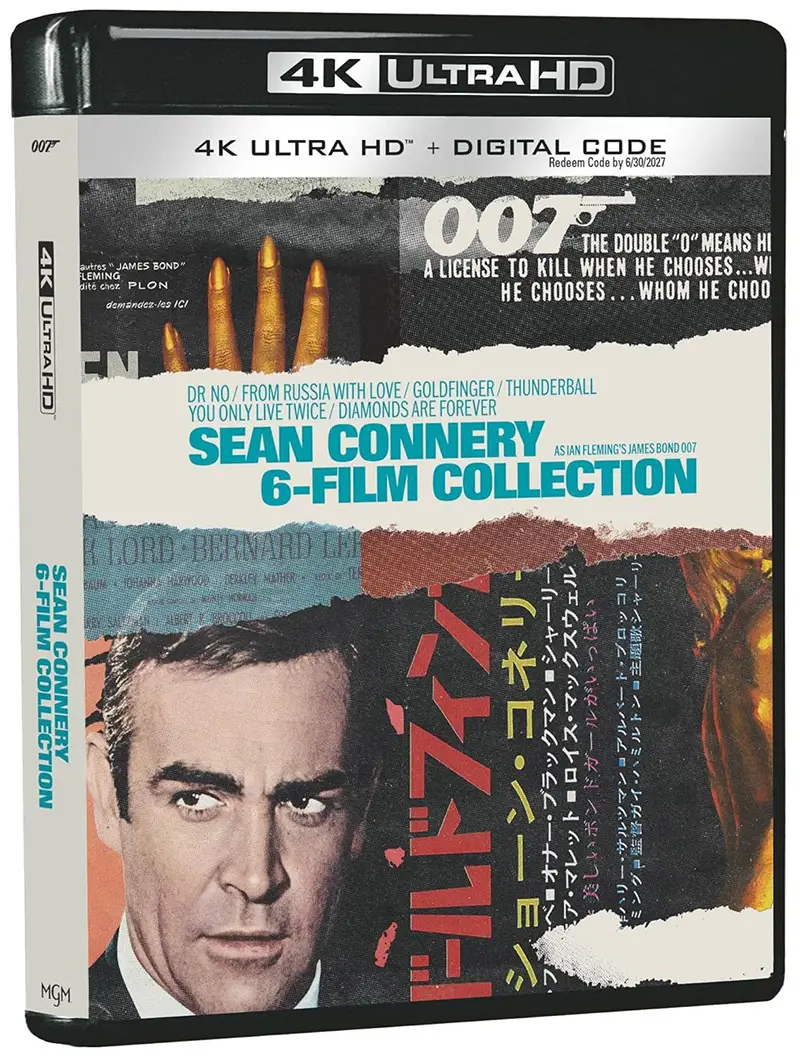
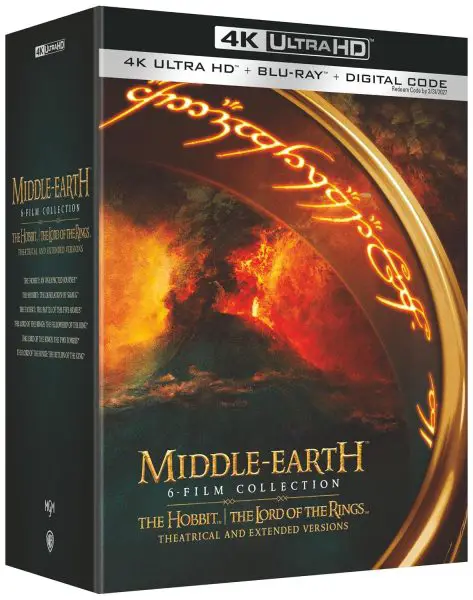
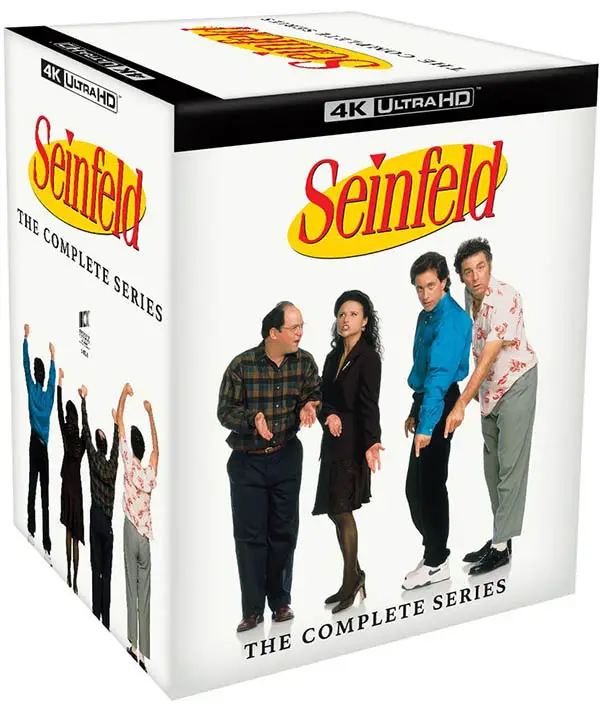



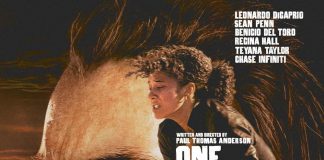
Great review! I love the details you provided about the picture quality and HDR performance. It’s nice to see a player that really excels in those areas. I’m considering upgrading my current setup, and this definitely helps in making my decision!
Great insights on the Sony UBP-X800M2! I appreciate the detailed hands-on review, especially the focus on the 4K and HDR performance. It’s interesting to see how it stacks up against other players in terms of picture quality and features. Definitely considering this for my home theater setup!
Great review! I’m really impressed by the features of the Sony UBP-X800M2, especially the support for Dolby Vision and HDR. It’s exciting to see how it handles 4K content. I’m considering upgrading my Blu-ray player, and this definitely helps in my decision-making process. Thanks for the insights!
Great review! The Sony UBP-X800M2 seems like a solid choice for anyone looking to step up their home theater experience. I’m particularly impressed with the 4K and HDR capabilities. Can’t wait to see how it performs with different formats!
Great review! The UHD upscaling feature sounds impressive, and I’m particularly interested in how it handles HDR content. It’s nice to see that Sony is focusing on both picture and sound quality with this model. Can’t wait to see how it performs with my setup!
Great review! The UBP-X800M2 sounds impressive, especially with its 4K and HDR capabilities. I’m especially interested in how it handles streaming services alongside physical media. Can’t wait to see how it compares to other players on the market!
Great review! The UBP-X800M2 sounds impressive, especially with its 4K and HDR capabilities. I’m particularly interested in how it performs with both discs and streaming services. Have you tested the audio quality with different formats?
Great review! The Sony UBP-X800M2 seems like an impressive upgrade for 4K enthusiasts. I’m particularly interested in its HDR performance and support for various formats. Can’t wait to see how it compares to other players in terms of picture and sound quality!
Great review! I’m especially impressed with the UBP-X800M2’s support for both Dolby Vision and HDR10+. The usability and build quality seem top-notch as well. I’m curious to see how it performs with standard Blu-rays compared to 4K content. Thanks for the insights!
Great review! I’ve been considering upgrading my Blu-ray player, and the UBP-X800M2 sounds impressive with its 4K and HDR capabilities. I appreciate the detailed insights into its performance and features. Do you think it’s worth the investment for someone who primarily streams content?
Thanks for the detailed review of the Sony UBP-X800M2! I’ve been considering upgrading my Blu-ray player, and your insights on the HDR performance and 4K capabilities have really helped. I appreciate the breakdown of its features and how it compares to other players on the market. Looking forward to trying it out myself!
Great review! The features of the Sony UBP-X800M2 sound impressive, especially the 4K upscaling and HDR support. I’m excited to see how it handles different media formats. Has anyone tried it with Dolby Vision yet? Would love to hear some real user experiences!
Great review! The UBP-X800M2 seems like a solid choice for anyone looking to upgrade their home theater experience. I especially appreciated the detailed insights on HDR performance and audio support. Can’t wait to see how it stacks up against other players in this price range!
Great review! The Sony UBP-X800M2 seems like a solid option for anyone looking to enhance their home theater experience. I’m especially interested in the playback quality and the support for various formats. Thanks for the insights!
Great review! The UBP-X800M2 sounds like a fantastic player, especially with its support for 4K HDR. I’m particularly interested in how well it handles different formats and the overall user experience. Can’t wait to see it in action!
Great review! I’m really impressed by the UBP-X800M2’s support for various formats and the exceptional picture quality. I’m thinking of upgrading my setup and this post has been really helpful in making my decision! Thanks for sharing your insights!
Great review! The UBP-X800M2 seems like a solid player, especially with its support for 4K and HDR. I’m curious about the loading times and overall performance compared to previous models. Did you notice any significant improvements in that area?
does anyone notice that this author said HDMI cable which support version 2.0?
if this is from some novice discussion group, i wouldn’t be surprised.
but this is a professional website.
do you know that actually there is NO version for HDMI cable ? And only the HDMI port of blu ray player, TV or AVR does?
you can do a google and see if this is right or wrong.
this will save you some unnecessary cost.
Thanks Paul for noticing that error. We crossed out cable and inserted “version.” Sorry for any confusion.
How good is the audio when playing SACD? I am only buying it to replace an old Denon SACD player that is old. I don’t want to spend thousands on a super hi end SACD player, I imagine that now that SACD is 20 years old, even a “budget” Sony should sound really good????? I listen mostly to vinyl on a $4500 VPI turntable. Anybody care to chip in with a comment?
SACD playback only in stereo if player is left in 4K mode on 5.1 discs…… have to turn off 4 K mode to hear multi channel sacd and blue ray audio will not play at all unless 4 K is shut off …that according to sony . In other words u have to manually go to 4 K mode every time u watch a 4 K disc and turn off 4 K to get playback on audio discs………..not a good system but my Opponent did after 12 years and this was the most reasonably priced universal disc player out there……lucky I do not own any 4 K discs,,,,,,,,,
Anybody tested DVD-R (SACD ISO recorded on DVD-R)?.
On my Sony BDP-S480, it (SACD ISO recorded on DVD-R) does work; so perhaps it would work with this player too? However, that does not work with my “hi-end” Pioneer UDP-LX500 unfortunately. So at present I am hanging on to my old Sony Blu-ray player till I get something to play some similar discs…
I’m using a Samsung Q70R 65”, I should leave Bravia off? Please help. And what happens if I leave Bravia on?
Hi Jeremiah. From what we understand it’s recommended to turn off unless using a Bravia TV. The default is On so you should turn off.
What TV did you test this with? A Sony Bravia? I’m curious if there were any Dolby Vision issues with non-Sony TVs.
Hi Steve. We tested on a 65″ Samsung 8-series. There didn’t seem to be any issues doing the conversion to HDR10 for Samsung. The next office TV will likely be a Bravia or TV that supports HDR10 & DV :)
Yes lack of Dolby Vision auto detection still same issue that the Sony had with UBP-X700. Sony seems to have ignored and rolled out with this with being too bright and color all mixed to wrong scheme but there is blue ray.
Also only three streaming services (Netflix, Amazon prime, You Tube) and no way to add streaming services
X800 had more services but this seems to have been mixed with the X700 problems. Also had a slight disc removal jam when unloading (get out a paper clip) lol.
I am not an Apple man so no recommendation with that option I will and recommend to be patient and wait for Panasonic to come through with the DP-UB450 w/ HDR10 + for 2019.
Can’t decide on either the 700 or 800m2 – the dolby vision issue on both is a real turnoff.
I bought an M2 last week from Best Buy. I was waiting for it to come out as my previous Sony BD player died a few weeks ago. I happened to walk by the player aisle and noticed they had one M2 box sitting on the same shelf at the 1st Gen. So I snatched it up and played dumb. The cashier rang it up at $299 and I said the sign showed $249. Being a typical BB employee, he didn’t care otherwise and honored the price. The manager who was called over to do the price override was aware of the new model but still honored it since they hadn’t put out the new tag. $50 off a brand new M2. Yay!
Phew!
nothing great about this just a more expensive X700. lack of HDR10+ out of the box is concerning. there are already discs out there so where do we play them?
So it still doesn’t auto-detect the presence of a Dolby Vision encoded 4K Blu-ray?! That feature still has to be manually toggled on and off like on the 700? I find that astonishing!! I had the original 800 and then begrudgingly changed it to the 700 when my ZD9 got its Dolby Vision update. I’ve been patiently awaiting an update for my 700 to make Dolby Vision an automatic feature and thought that if it didn’t I would wait for the 800 mk2 but if it’s no different on this new machine then I guess I shall wait until next years model… Disappointing Sony….