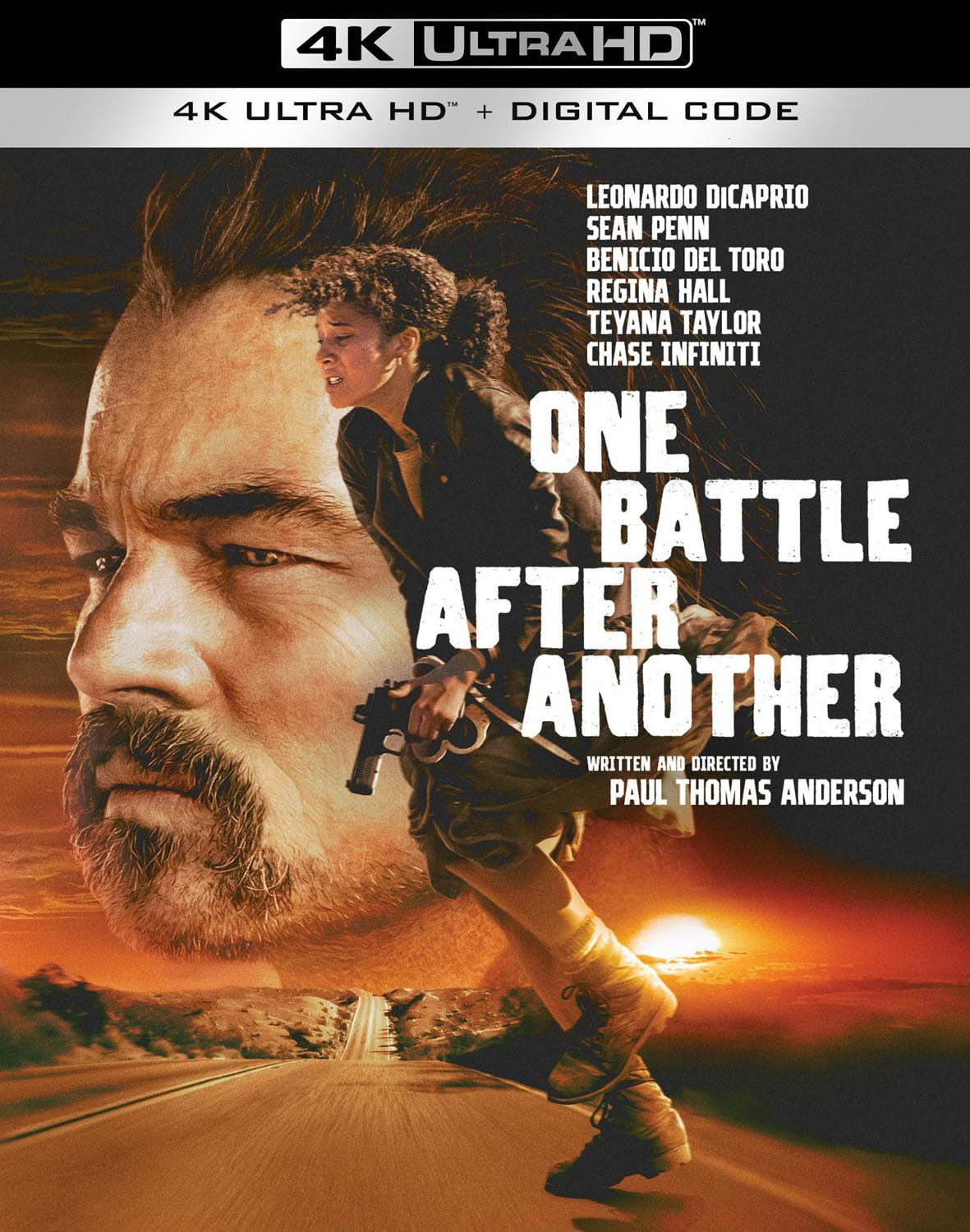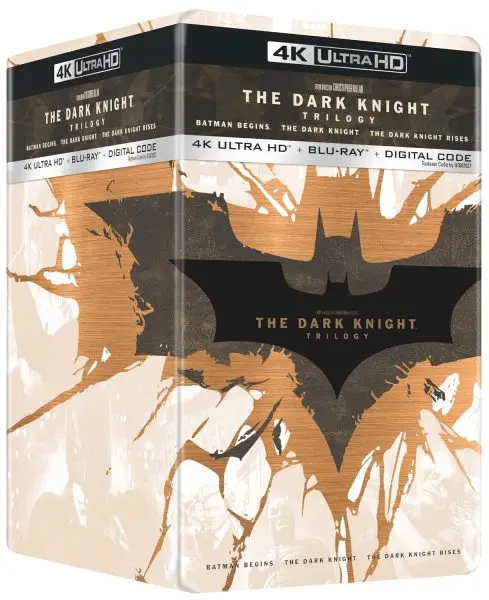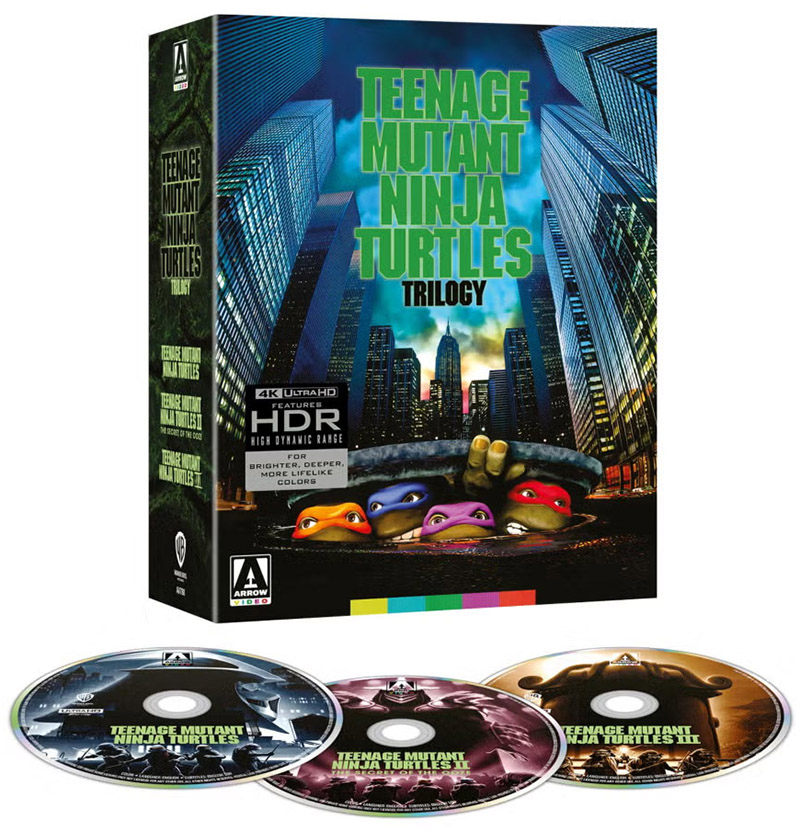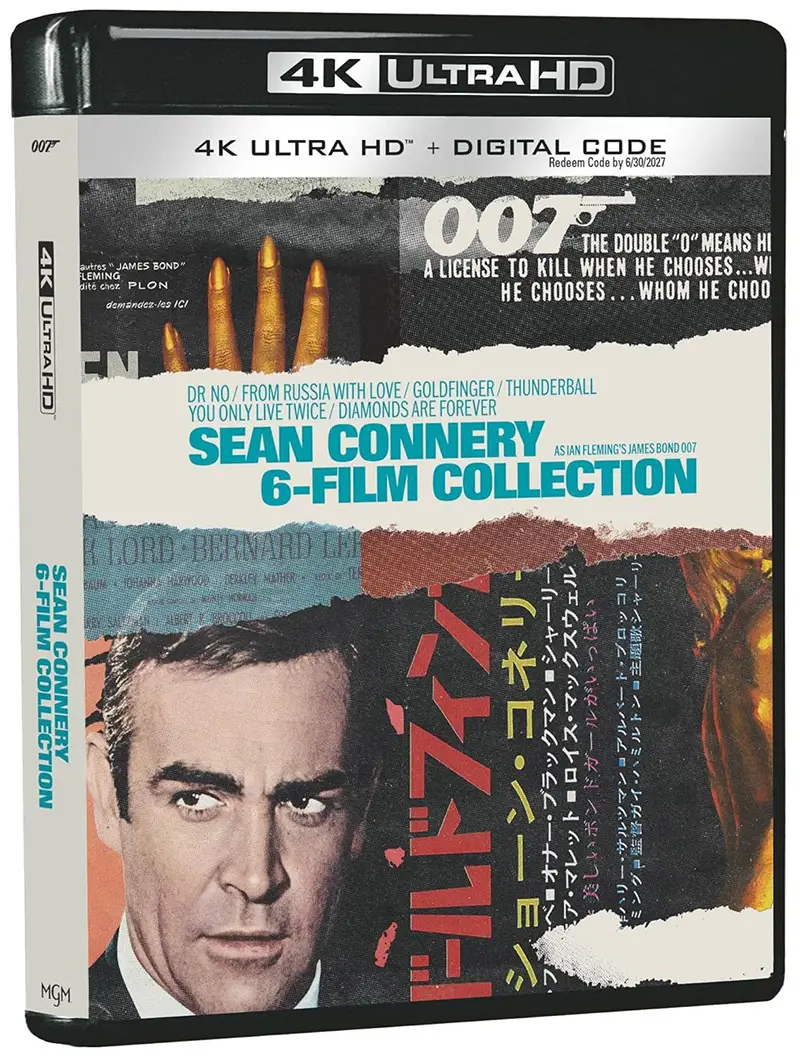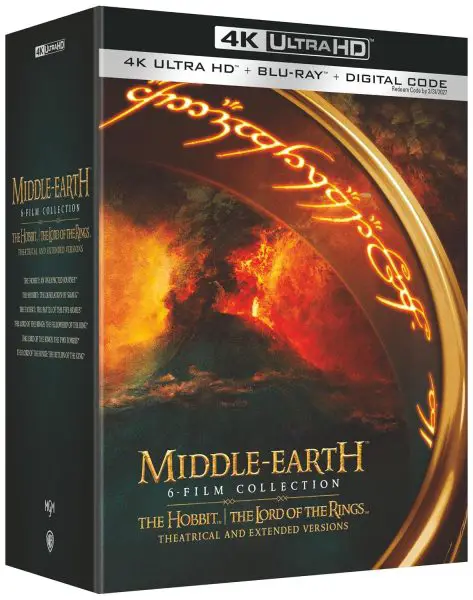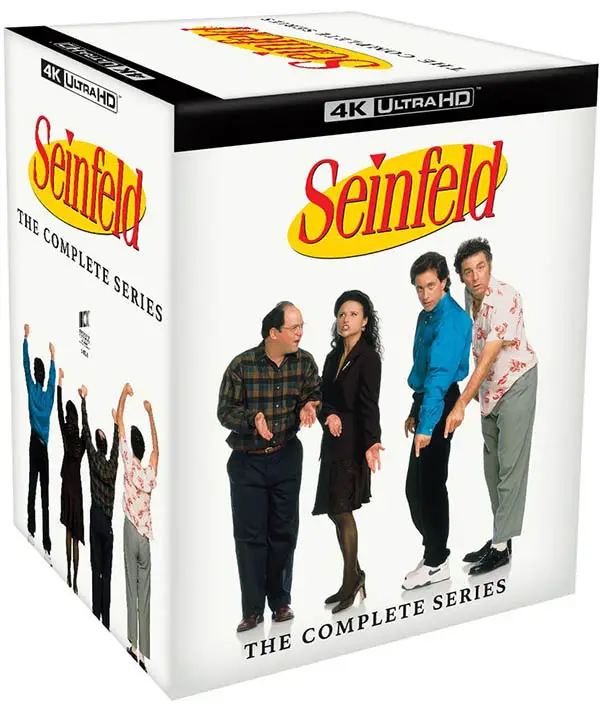Disney’s Movies Anywhere service only started supporting 4k & HDR towards the end of 2018, even after launching a year earlier. The streaming service is supported by major studios including Disney, Sony, Twentieth Century Studios, Universal Pictures, and Warner Bros. Entertainment.
Disney’s Movies Anywhere service only started supporting 4k & HDR towards the end of 2018, even after launching a year earlier. The streaming service is supported by major studios including Disney, Sony, Twentieth Century Studios, Universal Pictures, and Warner Bros. Entertainment.
There are many streaming services that partner with Movies Anywhere, so you may have a choice between watching on the Movies Anywhere app or website, or through partner apps and websites. Partners include Amazon Prime Video, Apple iTunes, AT&T/DirecTV, Google Play/YouTube, Microsoft Movies & TV, Verizon FiOS TV, VUDU, and Xfinity (Comcast).
So, how do you playback 4k/HDR (Dolby Vision & HDR10) content from Movies Anywhere? Here are some simple steps.
1. Purchase a Digital 4k Title
You first need to purchase a digital movie or TV show in 4k (often labeled “UHD” or “Ultra HD”). Not all digital titles offer 4k, or HDR for that matter, but most major releases are available in UHD with either Dolby Vision or HDR10 for High Dynamic Range (HDR) color depth. You can’t purchase a digital movie from Movies Anywhere itself, but the service will link you to a digital retailer such as Amazon Prime Video, Apple iTunes, or Vudu.
2. Use a Supporting Device
There are plenty of devices that play 4k/HDR from Movies Anywhere — we hope yours is one of them! Movies Anywhere currently supports 4k/HDR on Apple TV 4k, select Roku 4k models, Chromecast Ultra, Fire TV 4k models, Nvidia Shield, Toshiba Fire TV Edition, and select Smart TVs. You can use the Movies Anywhere app (be sure to download the latest version) or your preferred movie service app to stream the movies. See a full list of specific 4k devices.
3. Make Sure You Have Sufficient Internet Speed
Movies Anywhere recommends a minimum internet speed of 25Mbps, but we’ve seen smooth 4k streams from 15Mbps without any interruptions. We also recommend hard-wiring your TV or device with an Ethernet cable rather than using Wi-Fi which can sometimes be affected by interference. Keep in mind that 4k Ultra HD content may use more bandwidth than lower resolution content, so be sure your service plan will give you the bandwidth you need to watch 4k.
4. Check Your 4k TV & Streaming Media Player
Make sure your 4k/HDR TV is displaying 4k resolution and HDR (High Dynamic Range). Look in the settings of your device to be sure. And, while streaming the movie you can check the output by pressing the Info or Display button on your remote or player. This should tell you if the title is displaying in 2160p with or without HDR. Audio formats are also usually displayed, indicating the source (eg. Dolby Atmos) and actual output (eg. Dolby 2.0 channel).
With 2160p (4k) content you should notice an improvement in sharpness and detail compared to 1080p (Full HD) and 1080i/720p (HD) resolutions. Movies Anywhere is sure to be getting a lot more use as UltraViolet closes and digital redemption codes will need to be redeemed somewhere. Of course, you always use iTunes, Google, Vudu, and other services to redeem a title. But, it’s nice to have one central platform to rely on.
Also Read: How To Get Dolby Atmos on Movies Anywhere