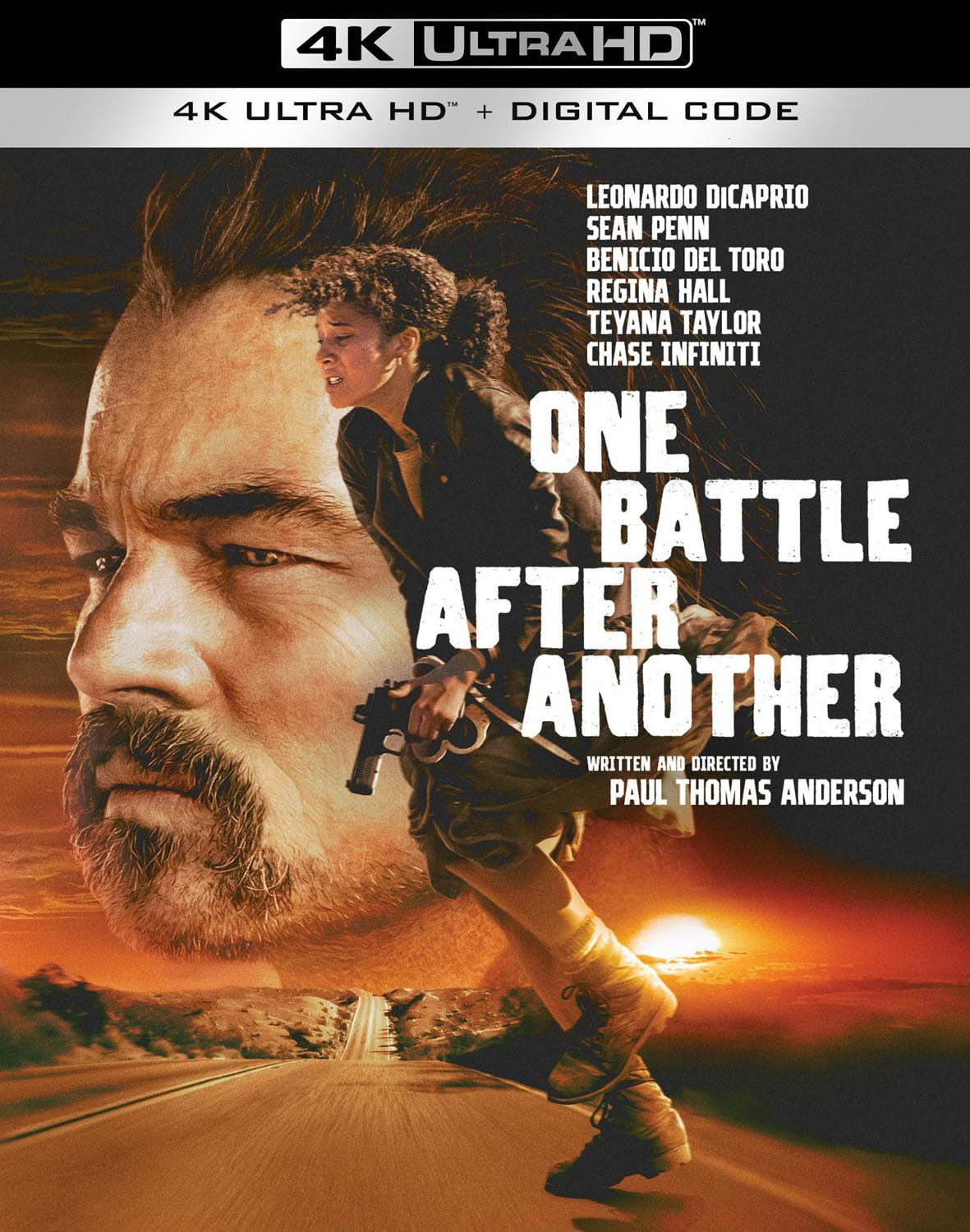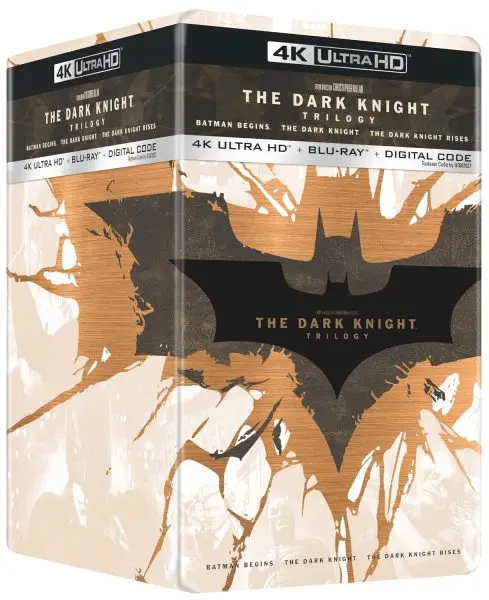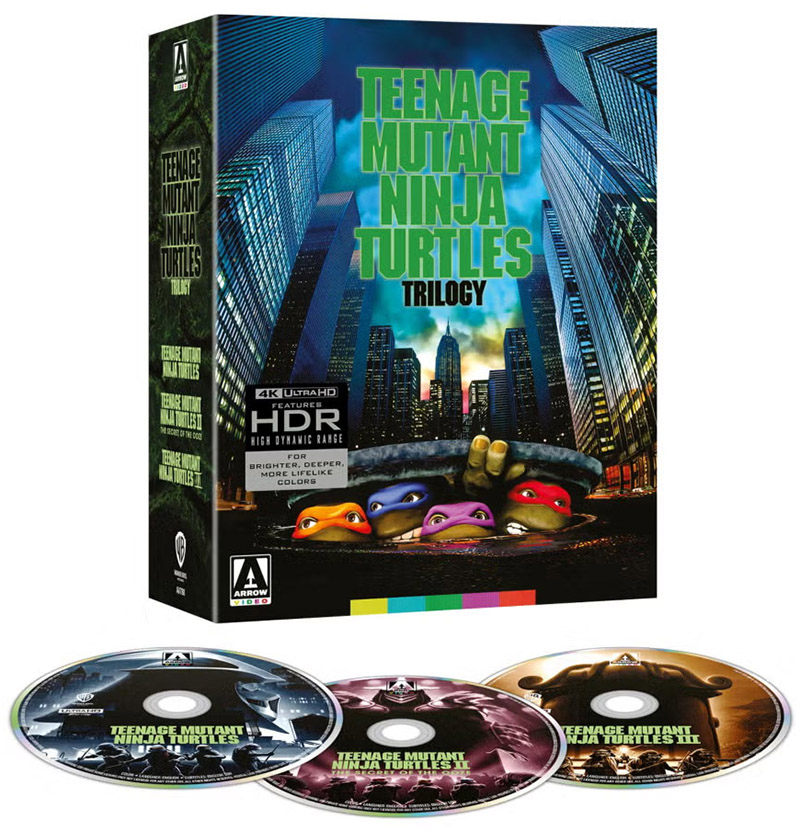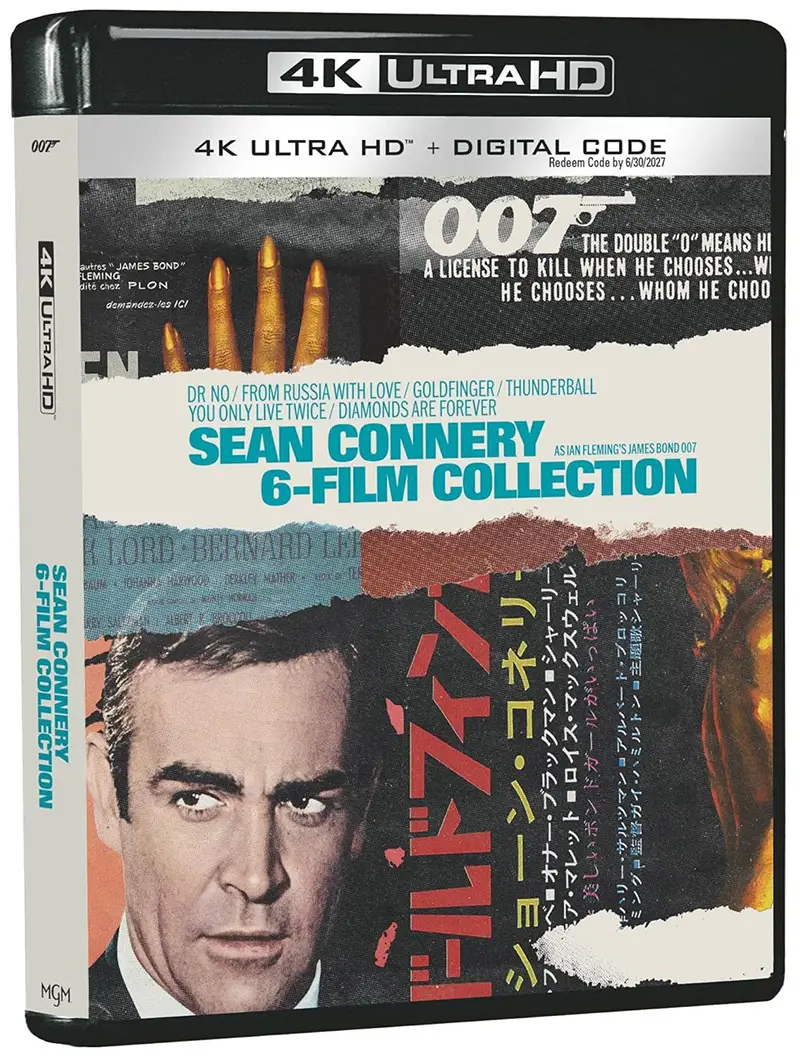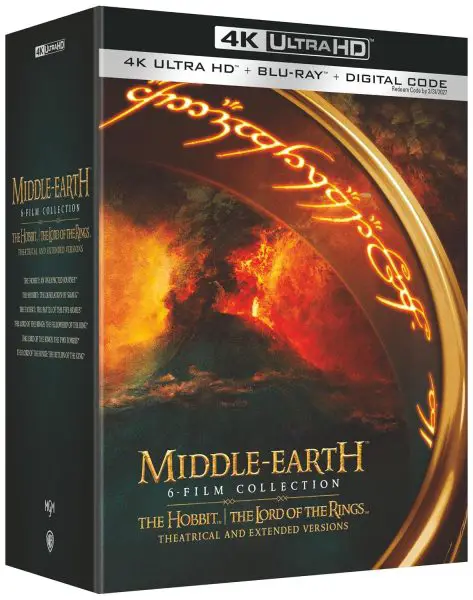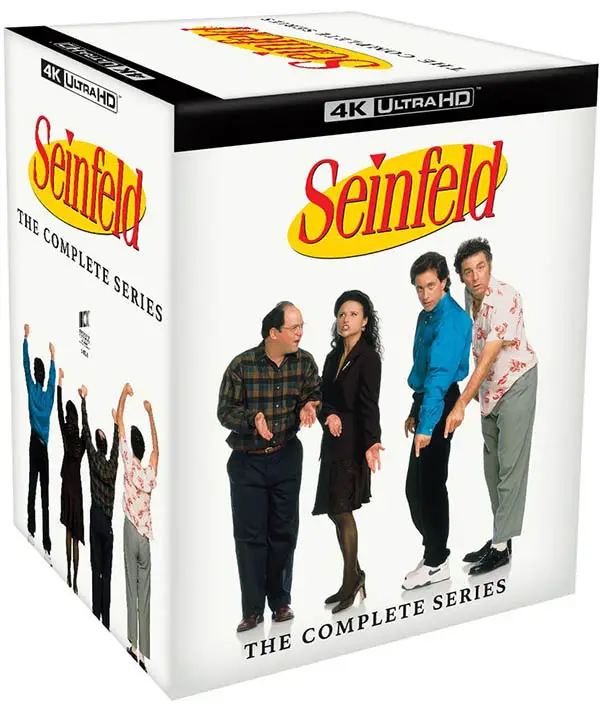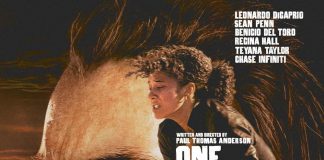Is your hotspot faster than your home Wi-Fi? That’s probably not a good thing. There are a number of reasons why your internet service may not be performing as well as it should, whether wired, wireless, or mobile broadband. You can use a free website service to perform a broadband speed test to see if your connection is as fast as it should be, such as the popular SpeedTest.net, Netflix’s Fast.com or Comcast’s XFinity Speed Test. See if the download and upload speeds match with what you are paying for.
Is your hotspot faster than your home Wi-Fi? That’s probably not a good thing. There are a number of reasons why your internet service may not be performing as well as it should, whether wired, wireless, or mobile broadband. You can use a free website service to perform a broadband speed test to see if your connection is as fast as it should be, such as the popular SpeedTest.net, Netflix’s Fast.com or Comcast’s XFinity Speed Test. See if the download and upload speeds match with what you are paying for.
If it’s not, here are several things you can do to improve it. If you are using a computer to access the Internet (instead of a mobile device), one of the first things to do is to “clean up” your computer by making sure there is no malware running (viruses, adware, trojans, etc.), de-fragmenting the hard drive, and deleting old or unneeded files and applications. Restarting your computer once and a while is always a good thing to refresh the RAM memory, clear possible conflicting wireless connections, and allow any waiting software updates to happen. By the way, installed security software such as McAfee can actually slow down your internet connection, especially when downloading files, because it may be scanning the files for malware.
If those solutions on your PC don’t help, you can also try these tips to gain the best possible performance out of your Internet connection:
Restart Your Modem
The easiest thing you can do to try and improve your internet speed is to restart your modem. There are times when firmware upgrades are issued to the equipment and all you have to do is restart to see the improvements. There are also times when the modem just needs a restart due to an outage in the area, to fix wireless issues, to let it cool down, or to clear memory issues. Remember, the modem is really a computer. A reboot is always a good thing. You should restart your modem by turning off the switch (if there is one), unplugging the power cord, and unplugging the ethernet and/or coaxial cables. Wait about 10 seconds to allow any static electricity to be discharged.
Check Networking Equipment
Check your networking equipment. If you have multiple devices all sharing one connection, make sure they are connected via a switch or router instead of just a hub (which is much slower). Poor connections between coaxial cables can decrease performance as well. If you use a Wi-Fi router, check to make sure there are no signals conflicting with the frequency it’s using. Cordless and mobile phones, for instance, can cause this type of interference. Try removing these devices from the vicinity (especially the cordless phone), or changing the broadcast frequency in the router settings can solve this problem.
Check Your Modem
Very old equipment can also degrade over time due to accumulated heat damage, so consider replacing that really old modem or router with a new one that supports faster max speeds and bandwidth. It is also possible that your modem is not compliant with the service you have. If you are paying for a monthly internet service the service provider should send you new equipment to match the plan, otherwise, you are paying for outdated equipment.
Examine Your Ethernet Cables
Check your ethernet cables! First, look to see if any cables are severely bent or falling out of the ports. Sometimes those little clips break off on the Ethernet cable connector making it easy to disengage. If the connection is critical for your home or office network, consider replacing the entire cord (or install a new connector, if you know how).
Upgrade Your Ethernet Cables
Look at the labels on each cable you have access to. There should be no Category 5 (CAT5) or lower number Ethernet cable type. CAT5 was a standard for a long time, but was replaced by Category 5e (CAT5e) and now Category 6 (CAT6). CAT5 was designed for 10/100 MHz (only allowing up to 100 MHz). That means if you are paying for Gigabit service (1000 MHz) you are only getting a tenth of the speed!
There is also CAT6a and CAT8. CAT6a cables are better for longer transmissions of data. While CAT6 can transfer 10 Gbps up to 37~55 meters (121~180 feet), CAT6a can deliver 10 Gbps up to 100 meters (328 feet). CAT8 Ethernet cables are faster over short distances, with speeds of 40 Gbps up to 78′ and 25 Gbps up to 100′.
The conclusion? Upgrade those cables to at least CAT5e with a max speed of 1 Gbps (1000 MHz) with 100 MHz bandwidth. Preferably though, upgrade to CAT6 with a max speed of 1 Gbps (1000 MHz) with 250Mhz bandwidth or CAT8 for short uses. You can find many options on Amazon.
Number of Users
Look to see who else is using the connection, and how. For instance, if you are in a house with multiple computers all using a lot of bandwidth (streaming movies for instance), this can slow a connection down considerably. Keep in mind only so much information can come through the wire at one time. Coordinating with other members of the household or office to download or stream at different times can be a simple way to realize better network performance. While connections are distributed on the network (it’s not like a line at the bank) streaming video games and 4k movies can really slow down the overall speed. You should, of course, secure your Wi-Fi router to ensure that no unauthorized party is using bandwidth on your connection as well.
Call Your Service Provider
This may seem simple but if all else fails call your Internet service provider and ask them if there is anything wrong with your connection. You may also wish to ask if there are any deals or specials running that you can take advantage of. ISPs frequently offer new upgrades and faster connections for cheaper prices, usually to entice new customers. If you are an existing customer, you often must call and ask for the reduced price being offered to new customers. This can sometimes result in a faster connection while saving you money at the same time. And, don’t forget to ask them to upgrade your modem/router!
Upgrade Hardware/Firmware
Upgrade your computer, modem, and router hardware and/or firmware. If your network environment is using outdated hardware or firmware, a faster connection through an ISP coming through the modem won’t do you a lot of good. Replacing old modems and routers with new ones capable of making use of the faster connection can work wonders. Keeping software and router firmware upgraded to the latest version can help too. By the way, ISPs don’t always provide you with the best hardware on the market. Check out Best Buy or Amazon’s selection of Wi-Fi routers. An upgraded Wi-Fi router can really improve the speed and distance of wireless signals. Generally, the more expensive the modem/router the better the service is going to be.
Satellite Internet
If using Satellite Internet, speeds can vary depending on atmospheric conditions, and in some locations, it is necessary to clear away snow that has accumulated on the antenna. Do a broadband speed test before and after each modification to your equipment to determine if it was a significant factor.
Change Your Service
You might just have slow service. Cable tends to be faster than DSL, but satellite-based Internet service is slower than both, yet still faster than dial-up. Consider opting for a faster type of connection if you are unsatisfied with your current network performance. And, there are some cases where an ISP is just not providing good service in an area. It could also be that their focus is on commercial, not residential service. Or, vice versa.
See more How To Articles!