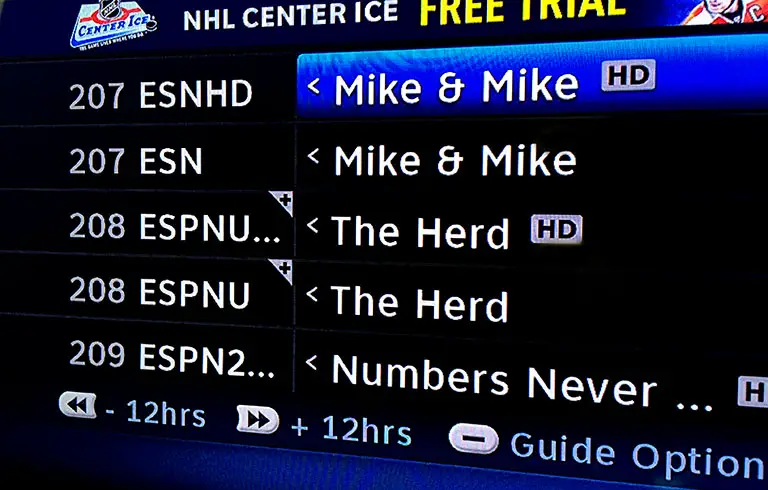 If you’re like most of us around here you probably haven’t tuned-in to a standard-definition channel since you bought a high-definition TV. So why is it that we need to scroll through all the SD duplicates when trying to find HD channels in the guide?
If you’re like most of us around here you probably haven’t tuned-in to a standard-definition channel since you bought a high-definition TV. So why is it that we need to scroll through all the SD duplicates when trying to find HD channels in the guide?
One way is to press GUIDE on the DirecTV remote control twice and use the down arrow button to select HDTV Channels. The option will only show you all the HD-assigned channels in the lineup.
But here’s a way to hide all the SD duplicates in the DirecTV Program Guide so there are less rows of channels to scroll through.
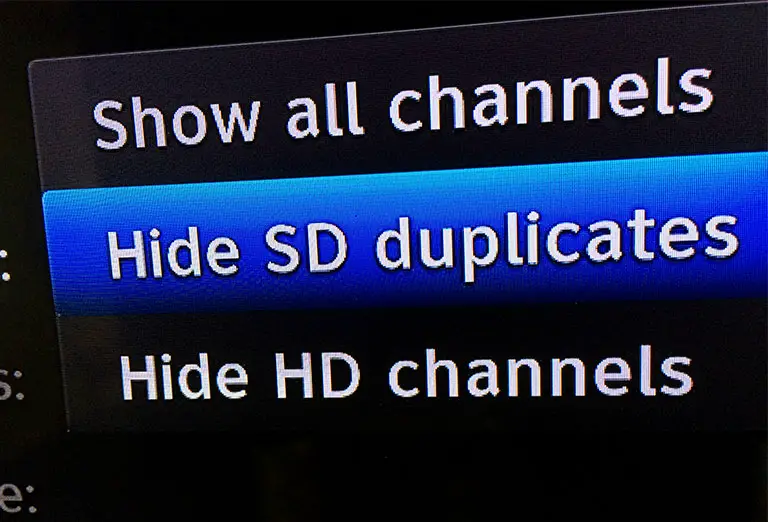
Grab your DirecTV remote and press MENU. Then, go to the Settings & Help section and follow this path: Settings > Display >Preferences. Using the down arrow on the remote control find “Guide HD Channels” and press SELECT. Finally, choose the option “Hide SD duplicates” and press SELECT again. You also have the option of hiding HD channels (if you’re using a standard-definition TV) and showing all channels available.
Get more DirecTV news on our dedicated channel, or see all DirecTV HD channels on our listing below.



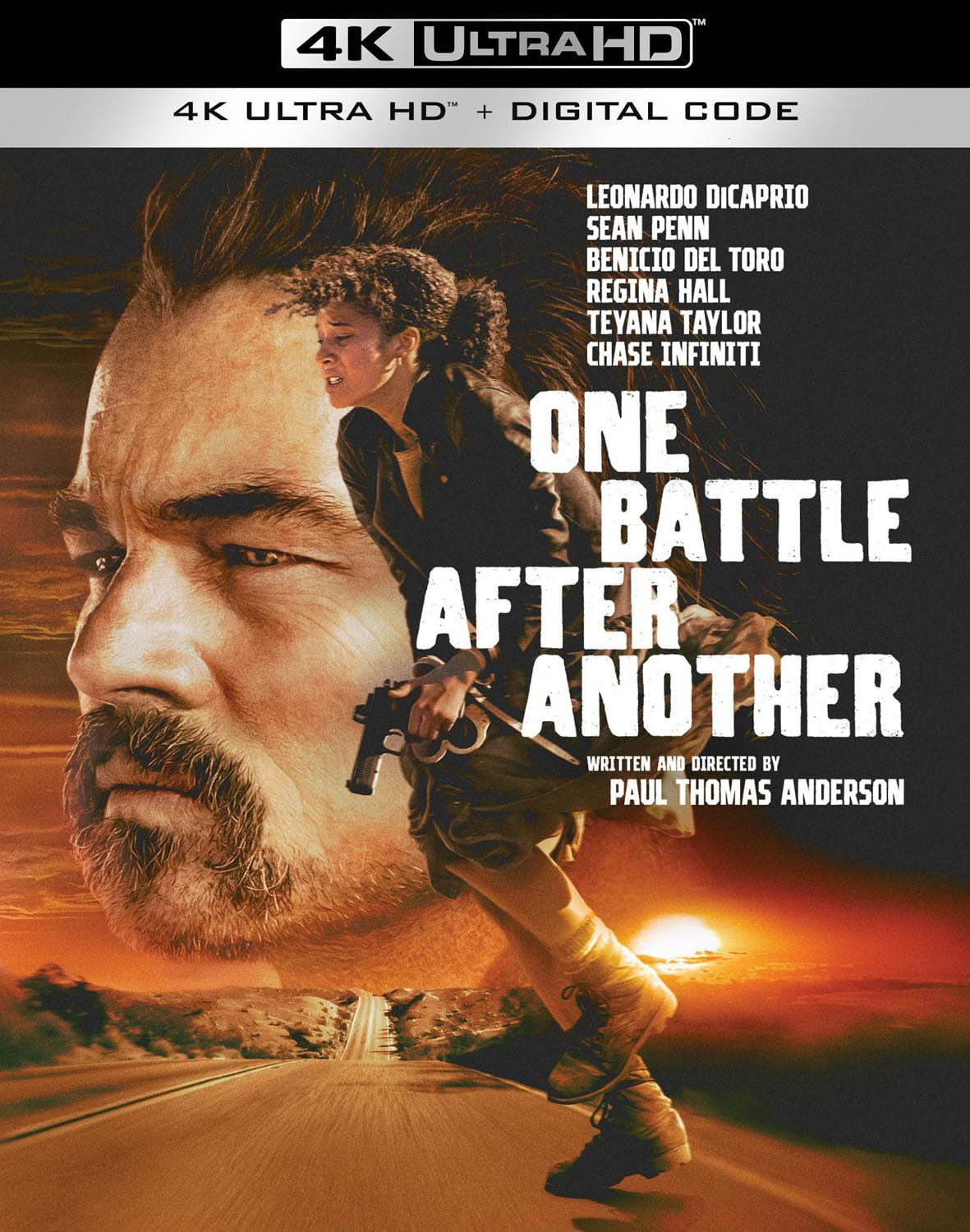
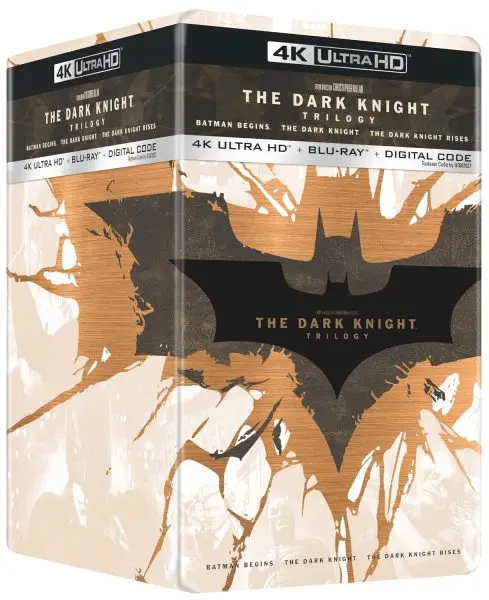
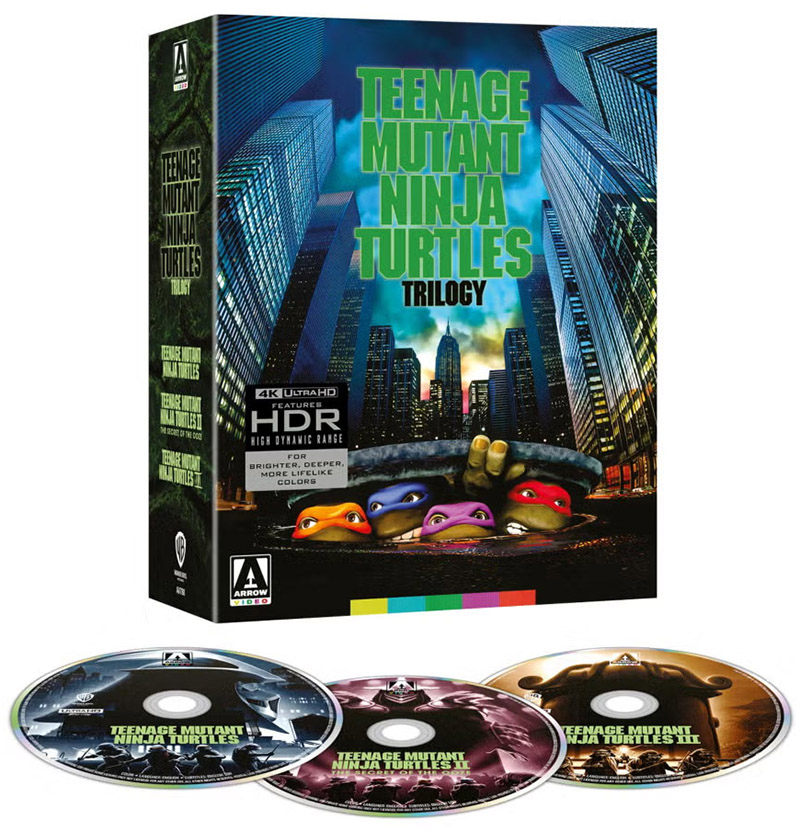
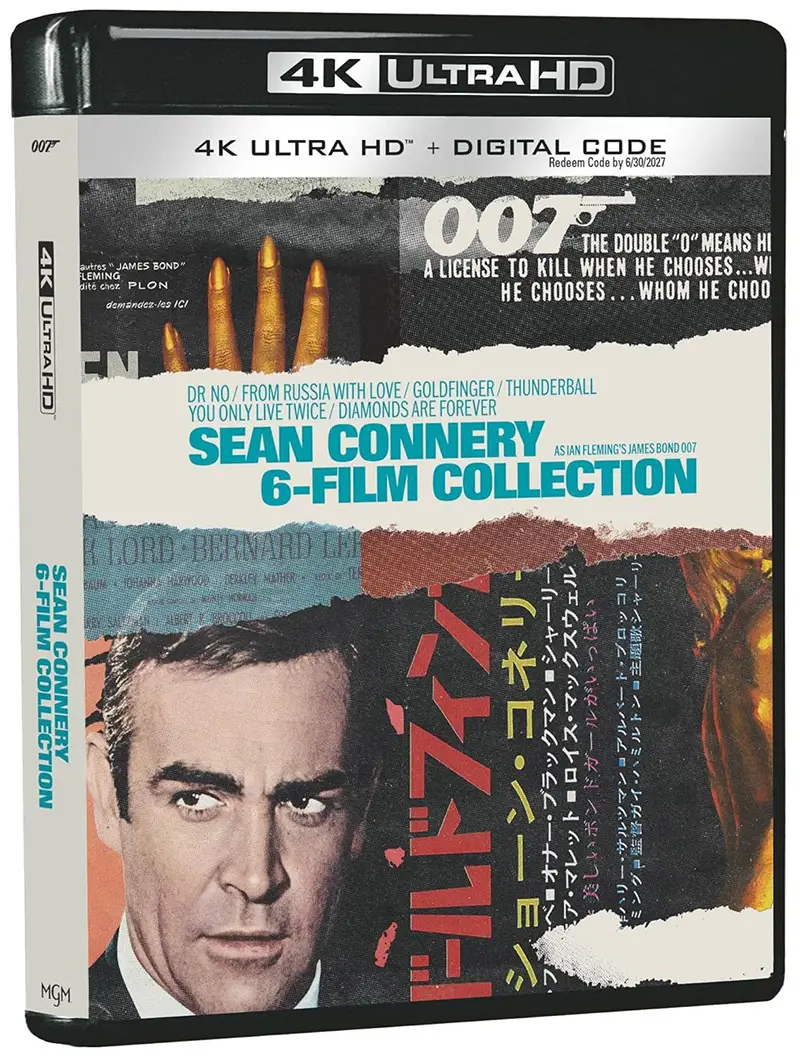
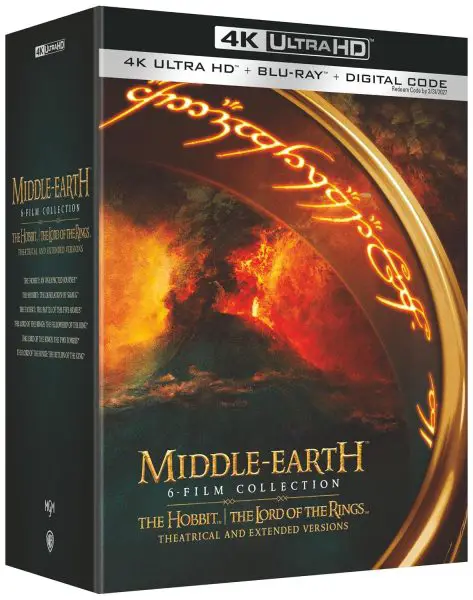
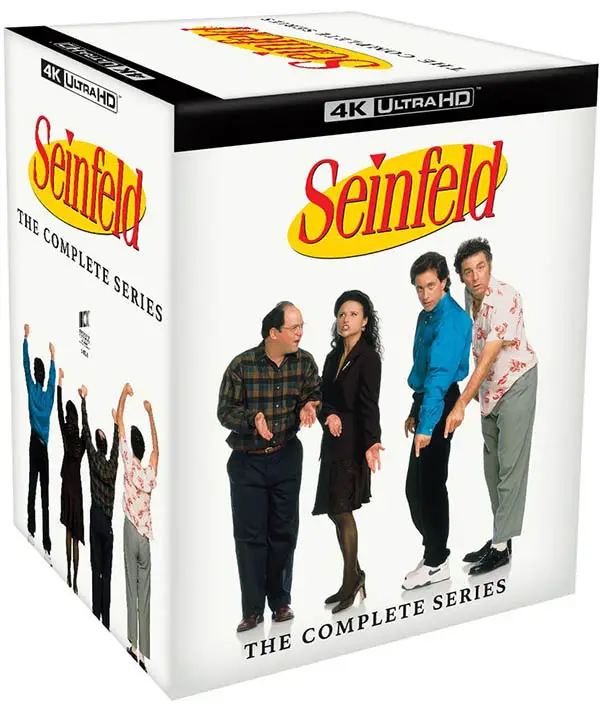

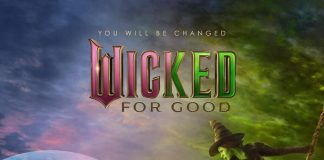
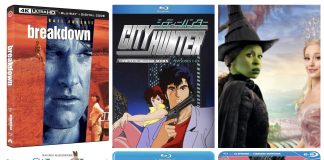

Directions did not remove duplicate st channels. Please advise.