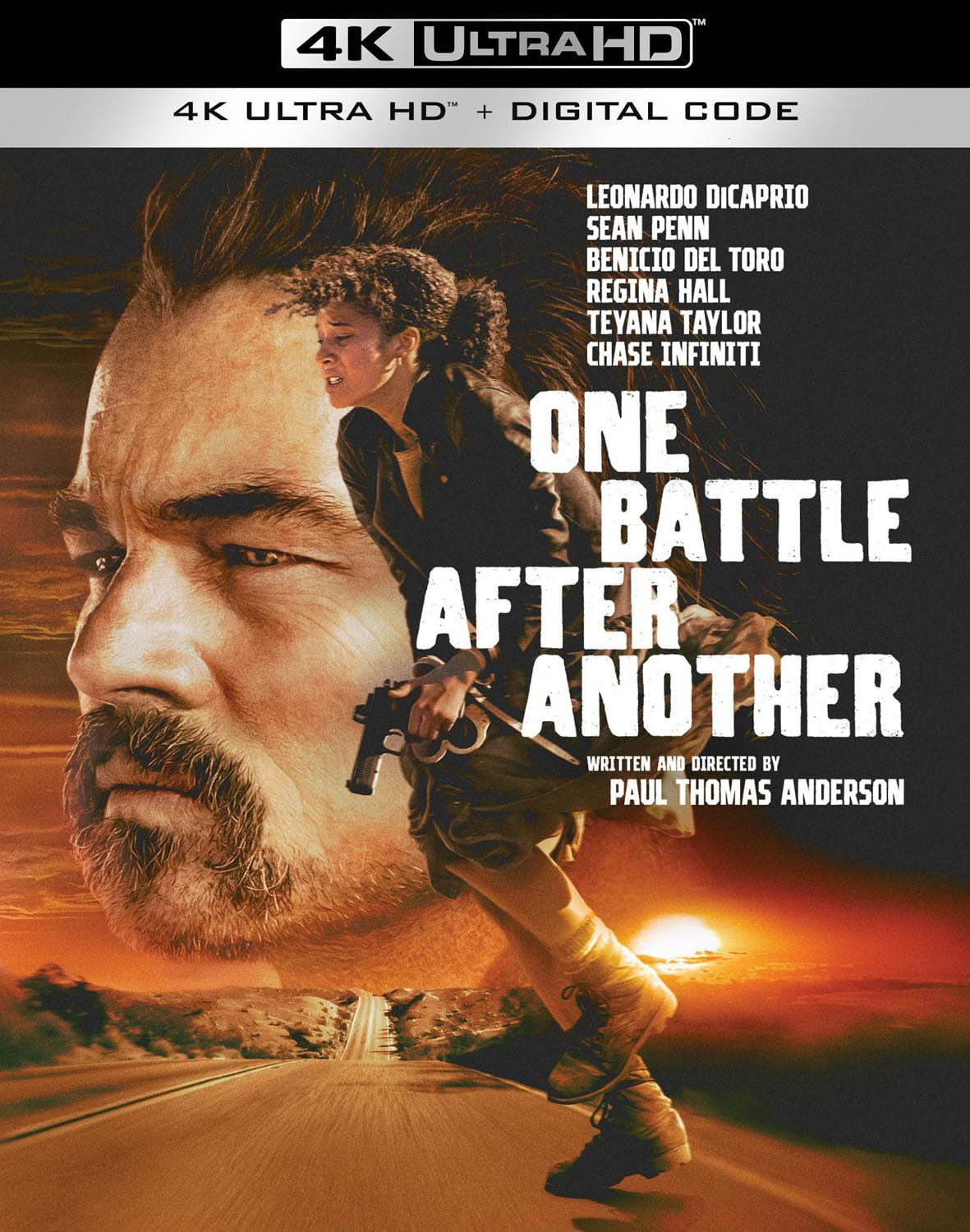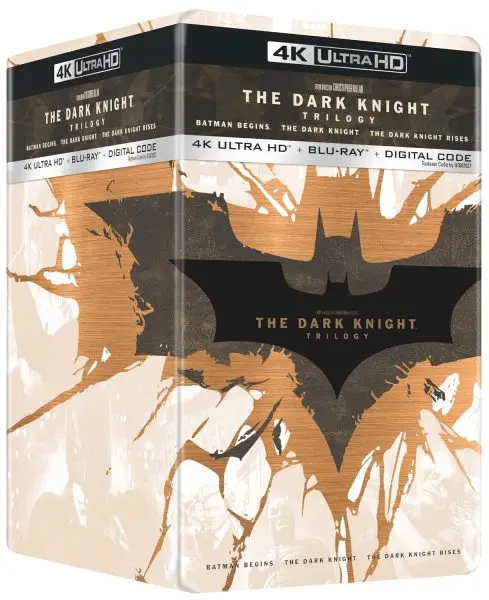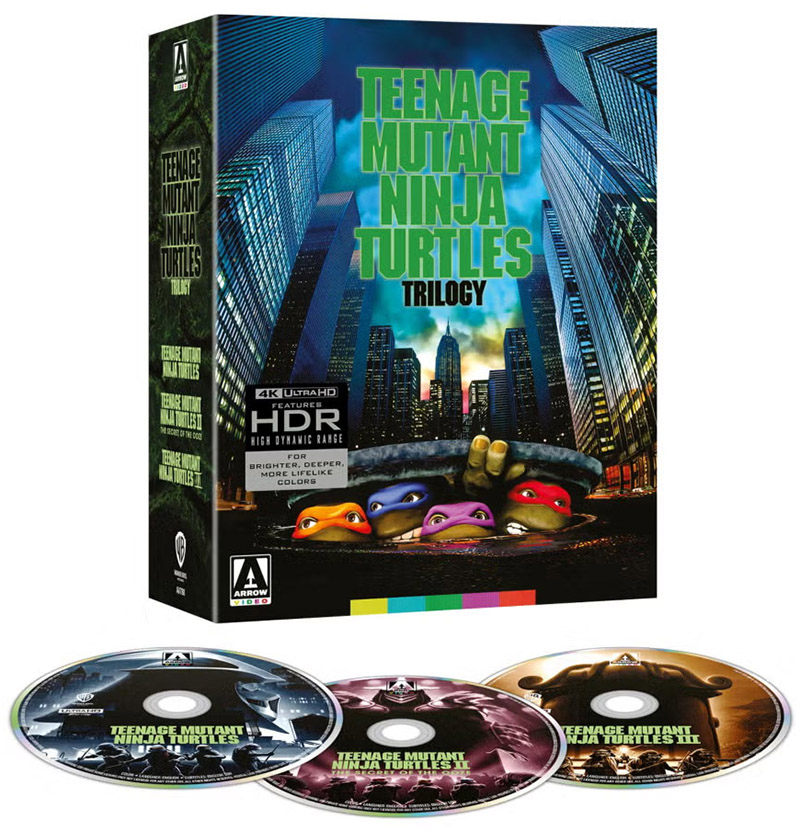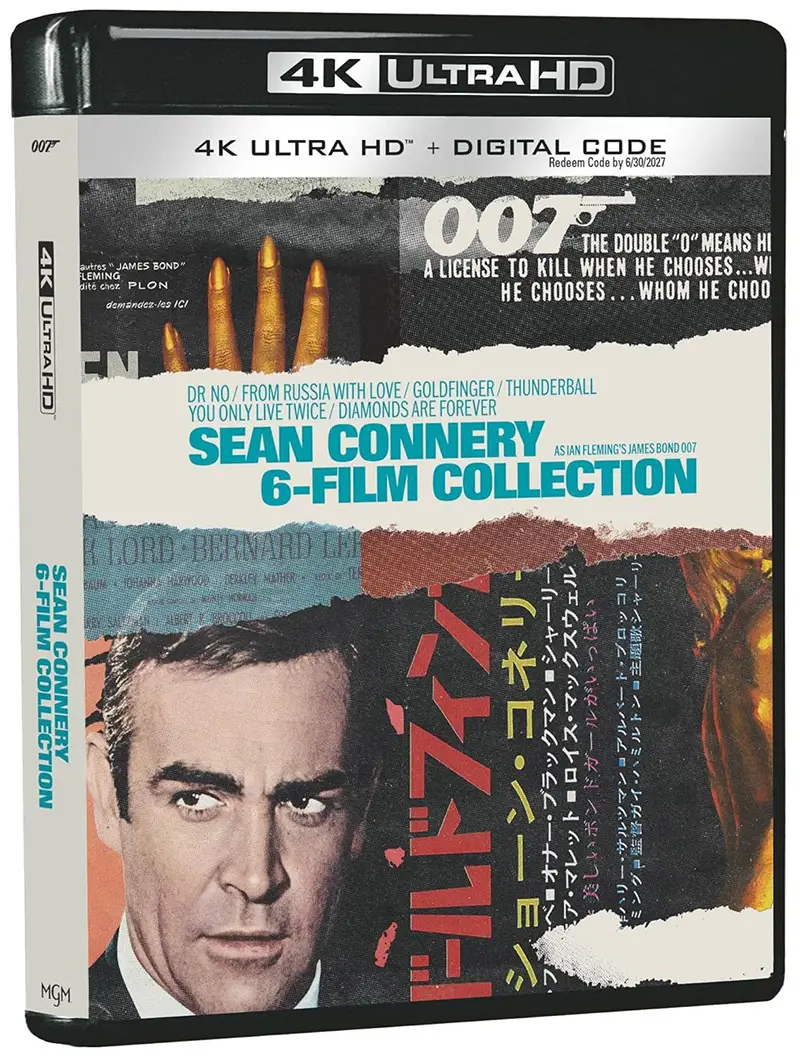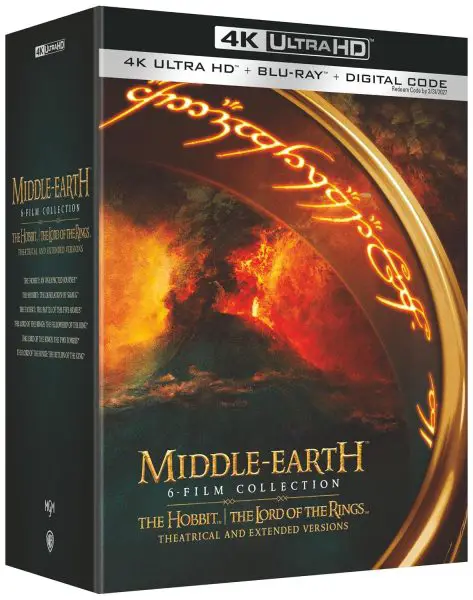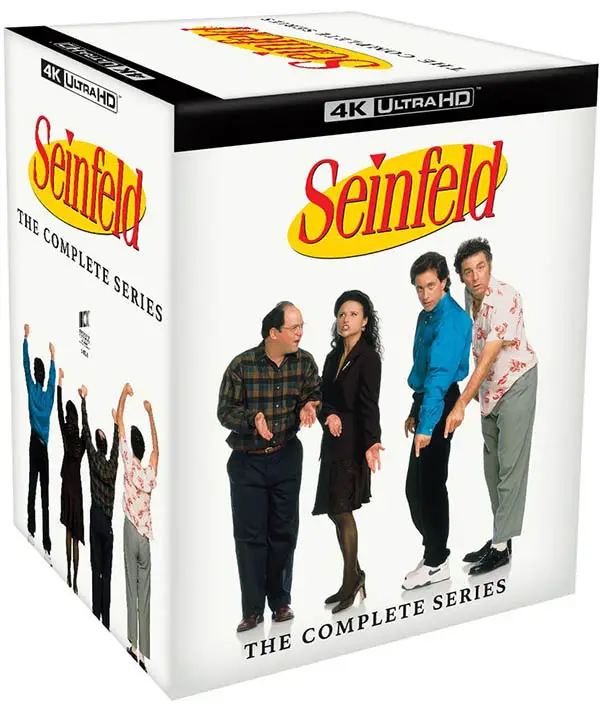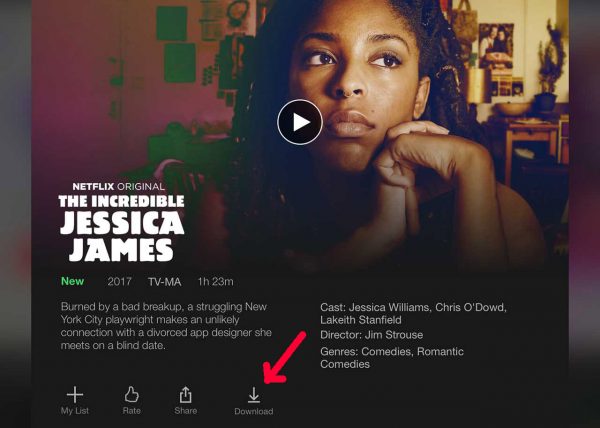 Netflix first started offering downloads at the end of 2016, and since then has greatly increased the number of eligible titles you can save to a mobile device for offline viewing. And, updates to the Android, iOS and Windows apps make it easier for users to find what movies and shows can actually be downloaded.
Netflix first started offering downloads at the end of 2016, and since then has greatly increased the number of eligible titles you can save to a mobile device for offline viewing. And, updates to the Android, iOS and Windows apps make it easier for users to find what movies and shows can actually be downloaded.
Downloading, however, isn’t available on streaming media players, PCs, TVs, or gaming consoles, but you could potentially cast a download from a mobile device to a PS4 or media player with compatible software. Maybe in the future downloads from Netflix will be accessible on more devices. For now, offline movies are restricted to the smaller screen.
Here’s how to download Netflix titles so you can watch later without internet service. Be sure to have enough storage space to accommodate the new content.
Update to the Latest App Versions
The latest app versions for Android, iOS and Windows have nicely integrated the option to download titles. And, Netflix has created a library screen with all the eligible downloads. There’s a search icon at the top of the grid, but unfortunately it is not restricted to downloadable titles only.
Select Available for Download
Search for titles you want to watch and look for the Download Icon (pictured above), or, save time by tapping on the hamburger “triple bar” menu in the top left of the interface and selecting “Available for Download.” This will list all the titles available to save to your device including movies, events, series, and more.
With movies it’s easy to spot the Download Icon. With TV series you will see the icon after each episode below (on the right side), so you can’t really download an entire season with one tap. Just make sure you have enough storage space to download what you want before starting.
Settings
You might check your app’s preferences before starting downloads. Click on the “App Settings” under the hamburger menu. On a smartphone, it might be advisable to set your download resolution to Standard. With tablets, you might use Higher depending on the size of the screen. You can also set the quality to Low, Medium, High and Unlimited over Cellular networks. If you don’t want to use any Cellular Data set Downloads to Wi-Fi Only.
Delete All Downloads
This is a nice little option to delete all the previously downloaded titles to make room for new titles. There is a also a usage bar to see who much storage you have left. Keep in mind you cannot be selective with this button — it will delete all titles. And, always leave at least 500MB in your storage for whatever else may need space.
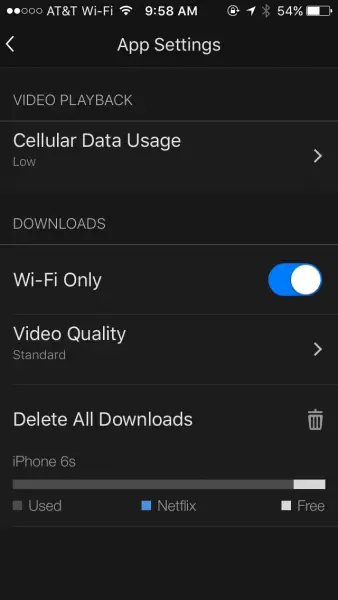
Check out our other How To articles on HD Report.