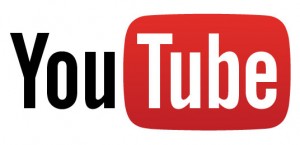 YouTube is loaded with inappropriate content for children, and even some content that adults are inclined to click away from. Google does a pretty good job of removing and censoring adult content, but with an estimated 300 hours of video uploaded each minute how could they possibly review every second of video submitted?
YouTube is loaded with inappropriate content for children, and even some content that adults are inclined to click away from. Google does a pretty good job of removing and censoring adult content, but with an estimated 300 hours of video uploaded each minute how could they possibly review every second of video submitted?
While we can suggest ways of filtering adult content so it doesn’t reach the eyes of children, the only definitive way is to monitor what your kids are watching. In a discussion about this very topic, a parent said she only lets her children watch YouTube (and other online video channels) in the living room. That way, her kids are never isolated and she can keep an eye on the content they are viewing.
For really young kids, you may want to check out the YouTube Kids app for Android and iOS devices. Google calls the app “a family-friendly place to explore,” with videos that are meant for all ages and parental control features like turning off the Search feature.
Let’s take a look at the different settings in YouTube and how they can be adjusted to filter most inappropriate content.
1. Anonymous Viewing
When you open a fresh browser (no cache or history from YouTube) the default setting is Safety Off. That means anyone (no matter what age) can watch anything on YouTube that hasn’t been labeled with inappropriate content. Danger zone. Want to see for yourself? Do a search in a clean browser for “Rated-R” films. There are plenty full-length films and clips that are viewable with YouTube’s default settings. But “Rated-R” films are just the start of adult content and as far as we’ll discuss here. However, videos that have been labeled inappropriate will give you a content warning and ask you to sign-in to confirm your age.
2. Safety On/Off
At the very bottom of the browser there is an option in the footer to turn on Safety mode. Little kids may have trouble finding this, so turning on Safety is a good place to start. This can be turned on even while viewing anonymously. However, once a kid figures out how to turn the setting to “Off” position they’ll never forget.
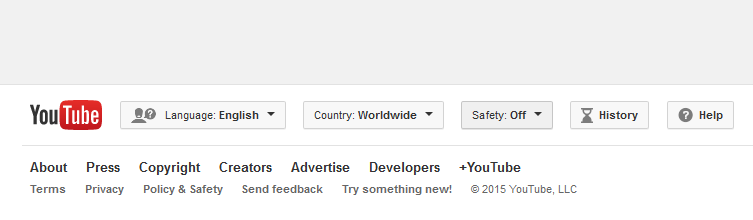
3. Locking Safety “On”
Safety Mode can be locked and unlocked through the browser once a user is logged-in. Look for the blue text that says “Lock safety mode on this browser.” The idea is once Safety mode is locked it will also turn on Google SafeSearch. Kids will not be able to turn off Safety unless they know the password.
Unfortunately, if a parent stores their password in the browser it will automatically pre-load into the sign-in page. This completely defeats the purpose of having a password, so don’t store it!
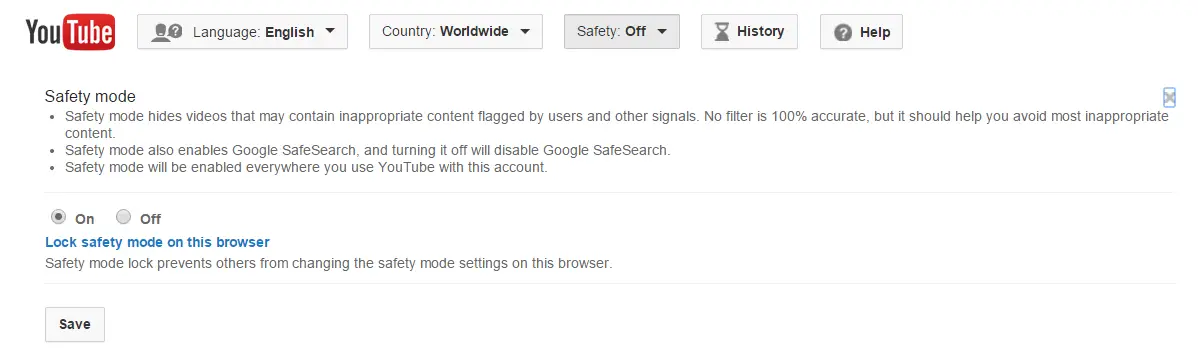
4. YouTube Comments
Filtering inappropriate content is not just about the video itself, it’s also about the comments that follow. Without logging-in and changing the Safety and content settings, you’ll see all types of foul language, racist remarks, threats, and overall bad use of the English language.
5. Inappropriate Thumbnails
YouTube should start thinking about how to filter the thumbnails of videos which often contain nudity, graphic images, and other inappropriate content. The thumbnails are designed to attract viewers, but unfortunately even with Safety Mode “On” there is no filtering going on.
6. Viewing History
When you are logged-in YouTube will store your viewing habits. So, if you are watching adult content don’t be surprised later if adult content pops up when you are showing your child the latest Wiggles video. Remember to toggle the Safety switch depending on who is viewing. Better yet, have separate browser or PC that has Safety Mode “On” and password locked.
We should mention that in addition to YouTube there are browser preferences and standalone applications that can be used to filter inappropriate content. We’ll go into those options in a future article.



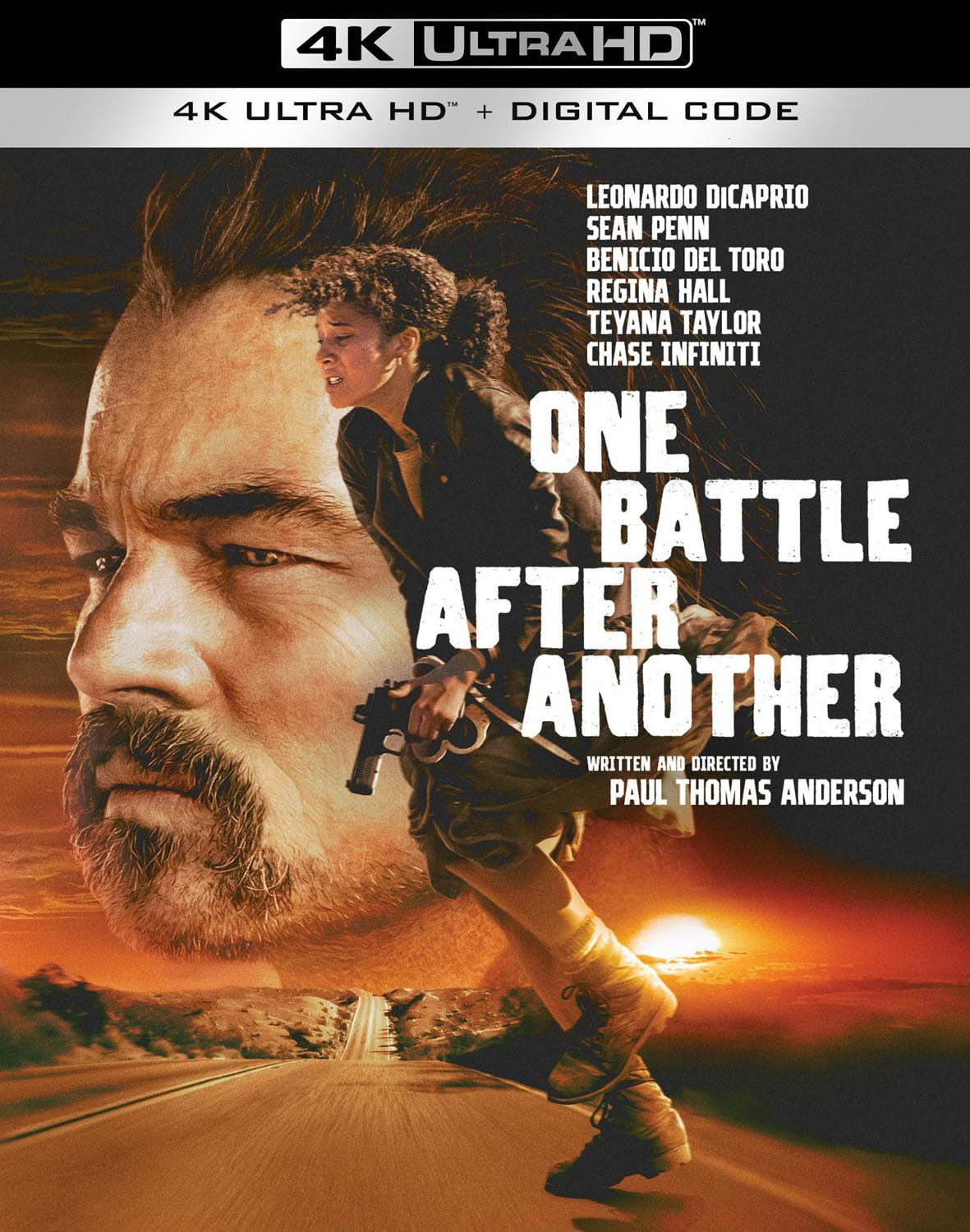
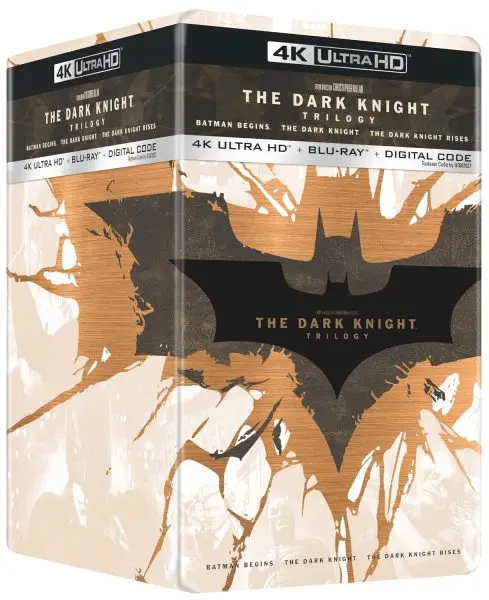
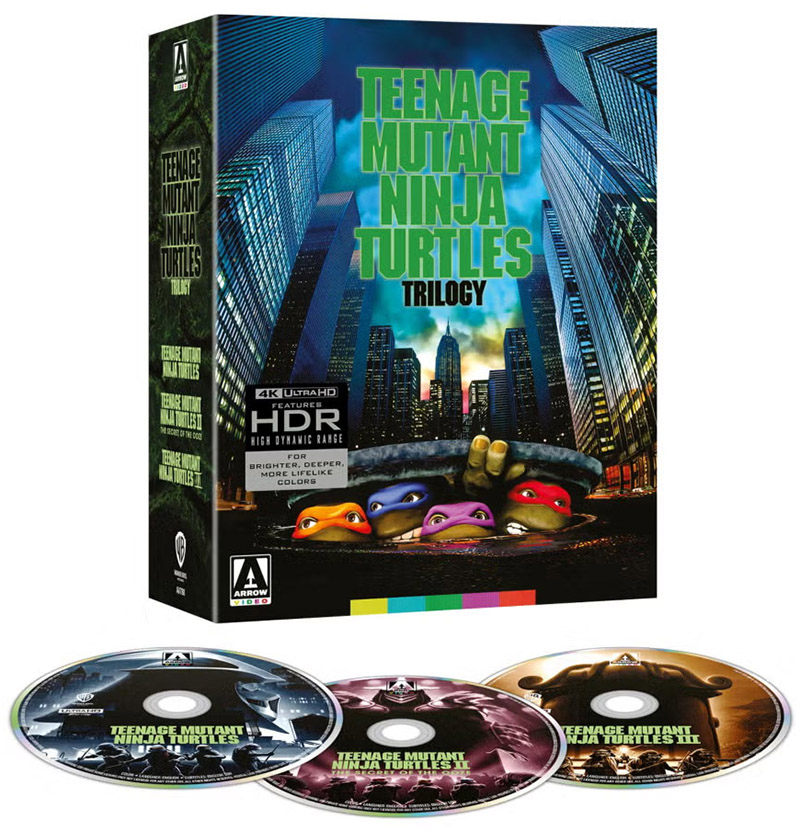
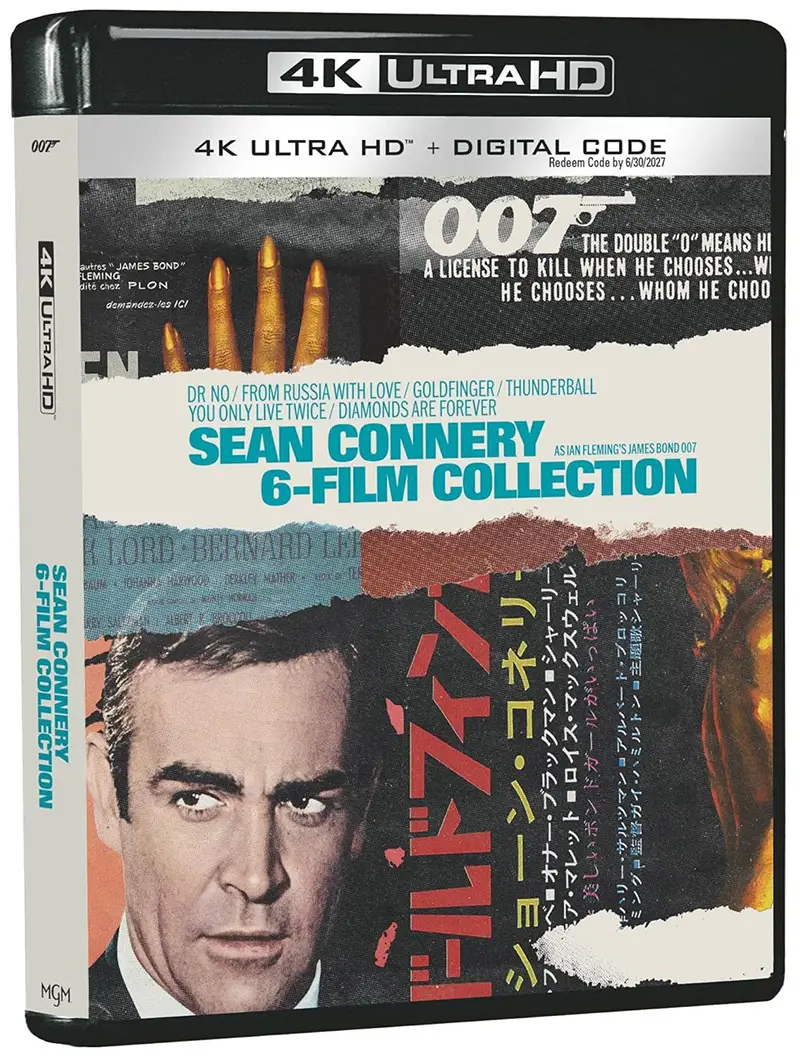
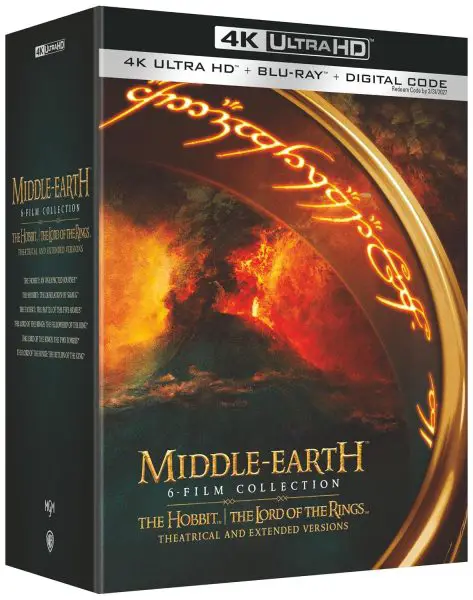
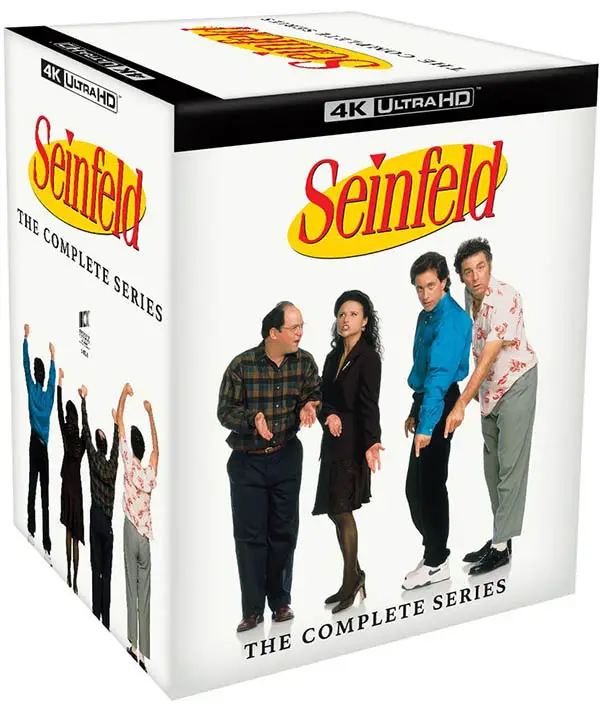




Great info here. It’s a very important topic for parents, and isn’t addressed enough. A lot of these issues are alleviated by watching youtube videos on Watchkin.com, too. All the related videos on the side and at the end are removed, as well as comments and advertising.